How do I update the HP Anyware registration code in HP Anyware Manager?
This article illustrates how to update the HP Anyware registration code in HP Anyware Manager.
The steps in this article are for Microsoft Azure only.
Requirements
- HP Anyware Manager has been deployed, up and running.
- Admin access to HP Anyware Manager Root Resource Group
Steps to Update HP Anyware Registration Code in HP Anyware Manager
Step 1: Login into Azure and navigate to HP Anyware Manager root resource group
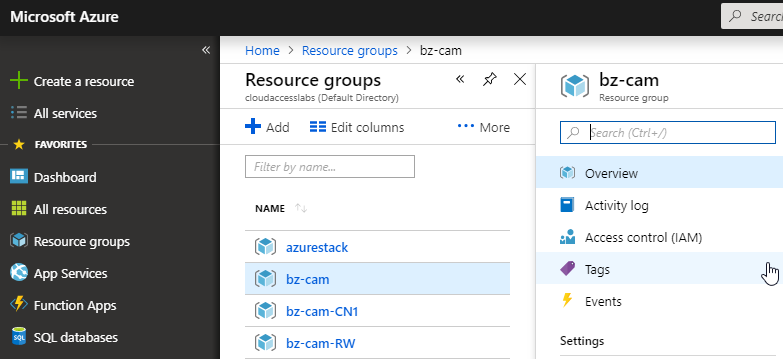
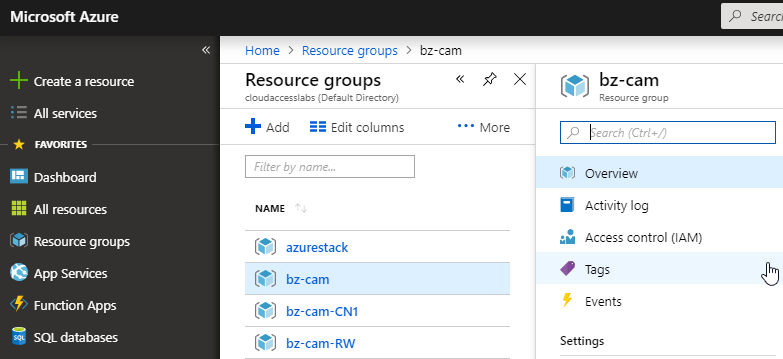
Step 2: Find the Key Vault under CAM root resource group, and open it

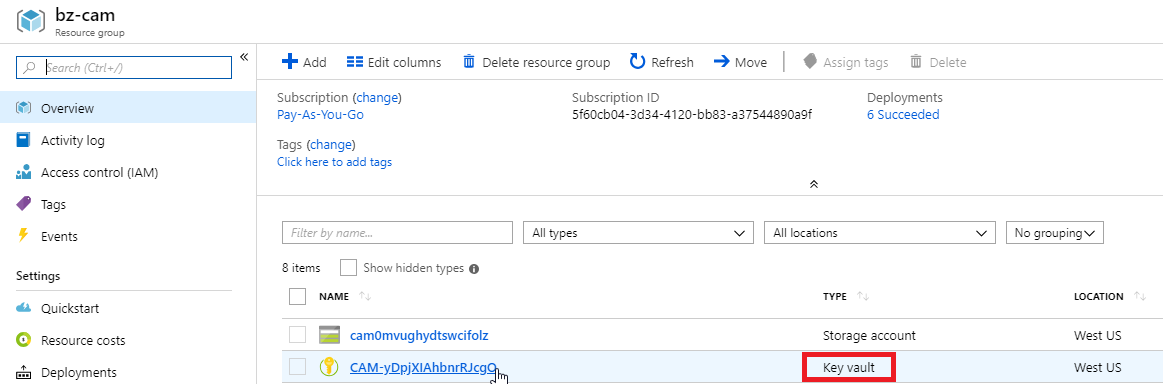
Under Secrets Settings, select "cloudAccessRegistrationCode":
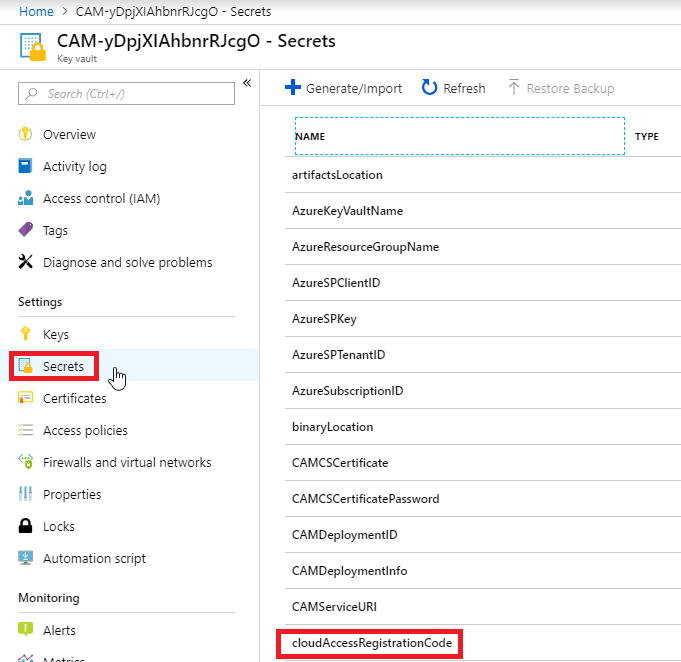
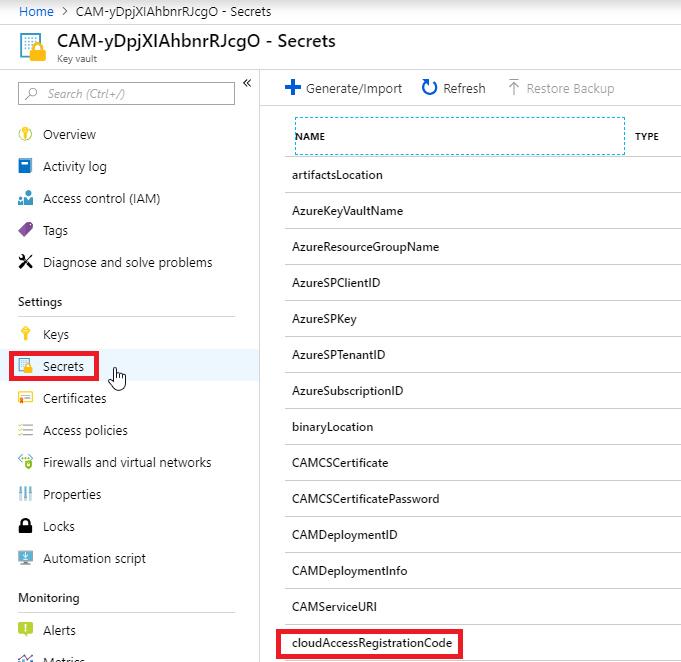
Step 3: Create new version of the registration code
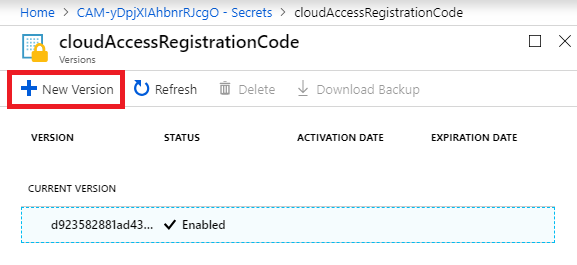
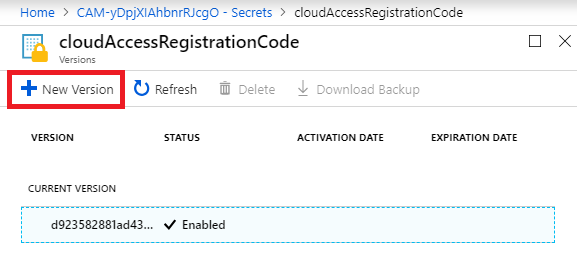
Step 4: Enter your new registration code into "Value" field, then click "Create" button on the bottom
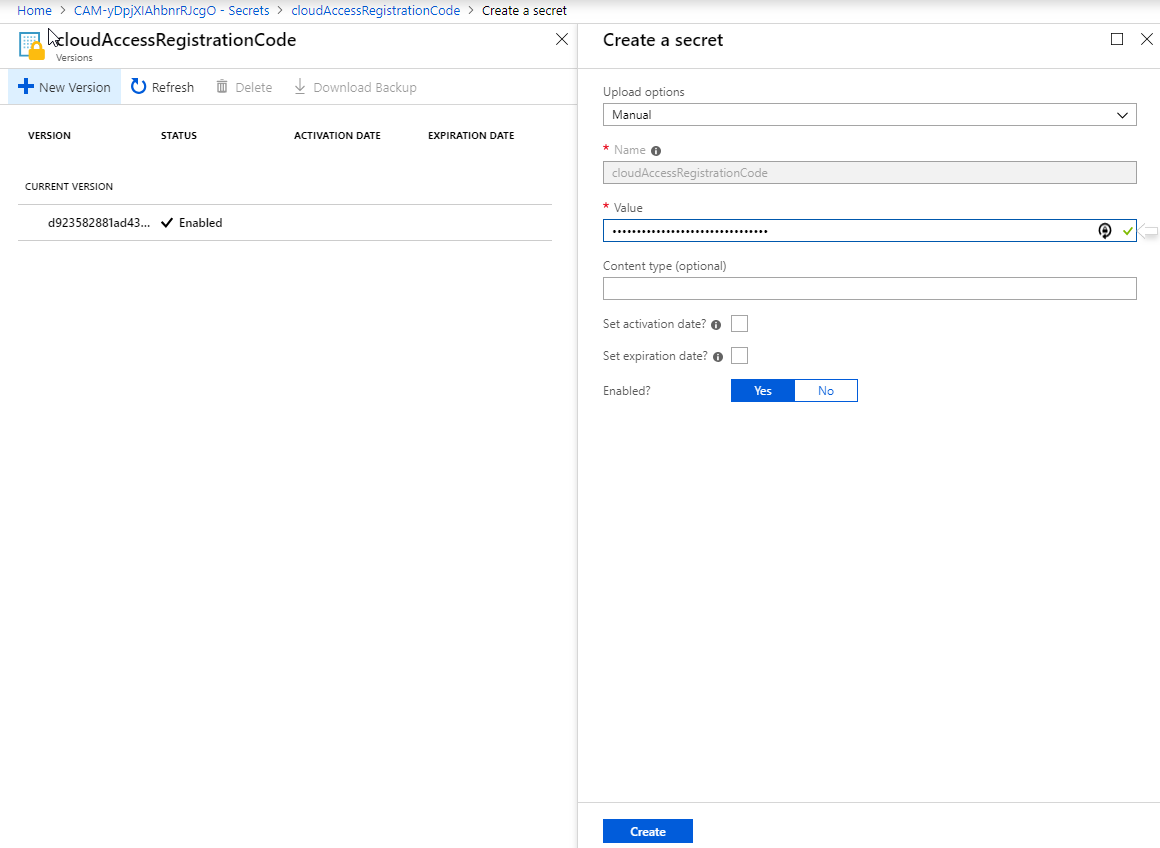
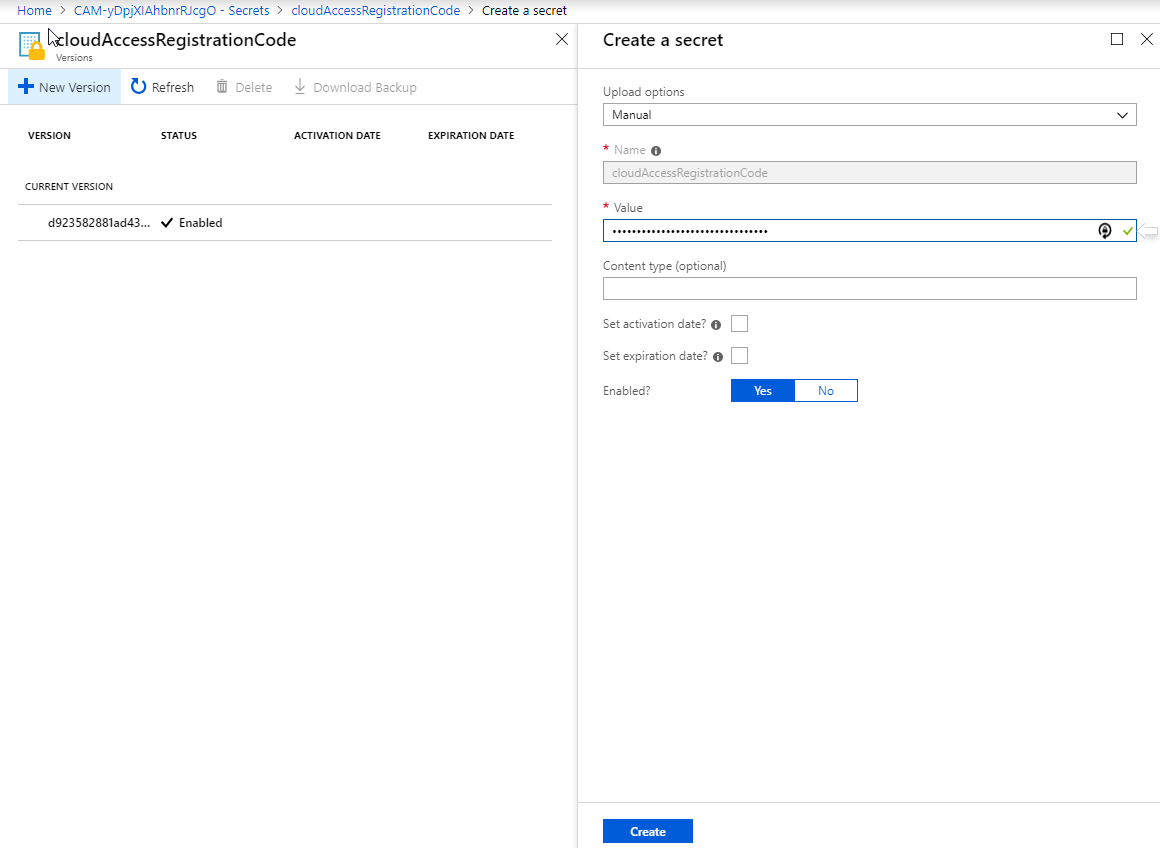
After that, you should see the new version of the secret listed:
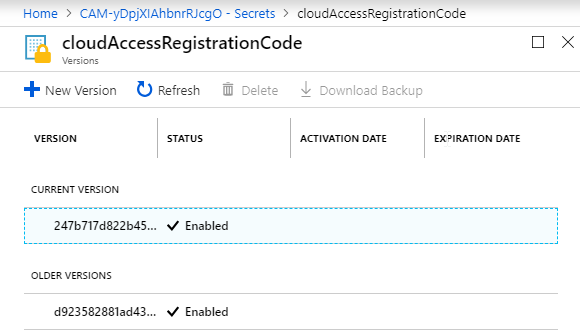
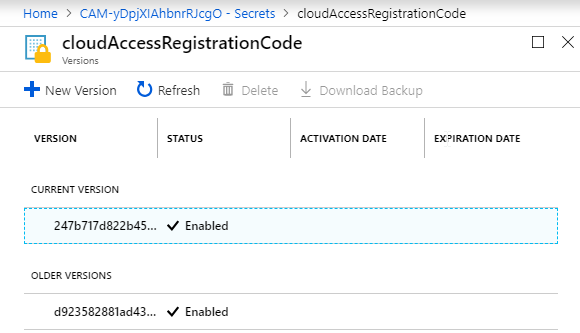
Step 5: Verify on CAS Agents
Verify the license on newly created workstations (refer to article: Verify License on HP Anyware Agents).
Note that at this point, the existing workstations will not be updated to the new registration code. You have to manually update the registration code on them if needed.
Related Articles
HP Anyware Manager Administrator's Guide
Deploying HP Anyware Manager
Verify License on HP Anyware Agents