How to create and use Quick Text (Internal)
How to use Quick Text
At this point, it's configured to be used for email only. In the case email, use Quick Text shortcut in Lightening view "Ctrl+." (Note: Ctrl and dot, no plus), a list of available Quick Text objects will show up for you to search and select from.
The shortcut is ";;" in SFDC Classic view.

How to add or edit Quick Text
You can edit it in either Classic view or Lightening view.
Lightening View
From top left corner App Launcher: find and select "Quick Text":
You may add it to your favorite list for easy access:
From there, it's the same interface as for cases etc., to add or edit the Quick Text records.
Classic View
In classic view -> Service Home page: click the "+" button to open all tabs:
Select the "Quick Text" icon:
The Quick Text home page displays as follows:
Click "New Quick Text" button to add new Quick Text (most useful channel is email and that's the default selection):
Or click on Quick Text Name will bring you to the page for that Quick Text, where you can modify it: