How to identify which USB port on my PCoIP Zero Client is behind an integrated/internal USB hub?
Scenario
In some cases a user will plug a USB device into a port on a PCoIP Zero Client and the device will fail or not work as expected.
This is caused when a USB hub is used between the USB peripheral and the PCoIP Zero Client root hub. This is not always evident when the hub is built into the PCoIP device and is not visible to the naked eye. In such cases, the PCoIP Zero Client AWI can be used to identify which PCoIP Zero Client port is connected to an internal/integrated hub. This allows the user to identify which PCoIP Zero Client port(s) to avoid connecting USB peripherals that are not functioning correctly too.
Example 1
After plugging a USB camera into a USB port on a zero client, the Windows overlay error is displayed.
"USB device not supported behind a high-speed hub".
The USB camera works as expected1 when plugged into a USB root port on the zero client.
Example 2
In a workstation environment with local cursor enabled, plugging in a USB HID device does not work. The HID device works as expected when plugged into another USB port on the PCoIP Zero Client.
Identifying which Root port a USB hub is connected to
To determine if there is an internal hub, use the Attached Devices page of the AWI. This page is separated into two tables; the Displays and USB Devices tables. The USB Devices table has several columns which identify/describe attached USB devices. Using the Device, Parent, Model and Internal/External columns, it will be possible to identify which zero client port(s) is connected to an internal/integrated hub. The Device column shows the connected USB device's unique identifier while the Parent column identifies what a USB device is plugged in to (it's parent). USB ports on a zero client connected to the root hub will display Root X (e.g. Root 3) in the Parent column.
The steps to identify this are done from the AWI Attached Devices page (Info > Attached Devices).
- Review the Internal/External column and look for an Internal device.
Confirm it is attached to a Root port (Root 3 in the example below). This should identify that there is an unseen internal/integrated device within the PCoIP Zero Client. - Look to see if any other Devices have this device as its parent.
The USB-Serial Connector Device (0503) connects to its Parent device (0302) in the example below. - To find out what Parent device 0302 is, locate 0302 in the Device column and review the columns in this row.
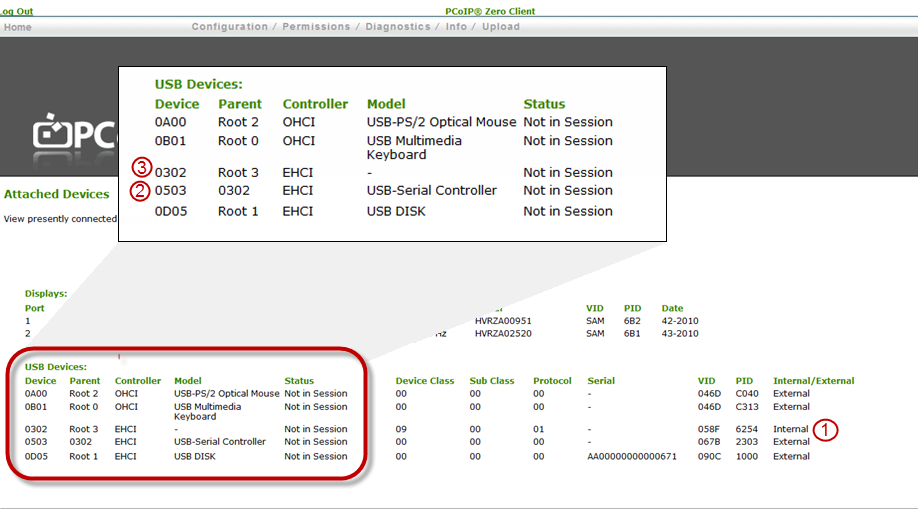
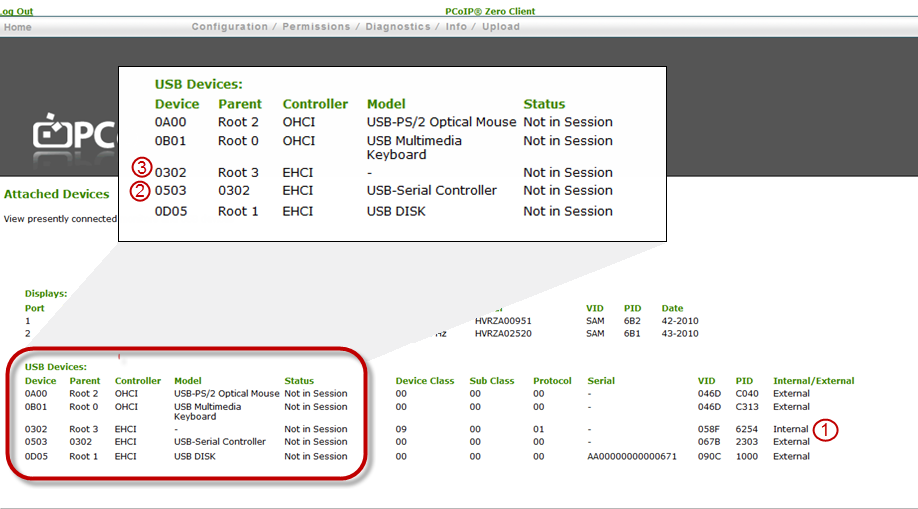
In the example above note the following:
- The manufacturer did not provide the internal/integrated hub a Model name.
- Device 0302 is connected to Root port 3.
- There is no USB device plugged into the external USB port connected to the internal/integrated hub.
When a device is plugged into the PCoIP Zero Client port attached to internal hub (e.g. Device 0302), another line in the Attached Devices page will be displayed with:-
- A Unique Device ID
- A Parent ID of 0302
- A Model name if one exists
- Identified as External
-
See also:
Do PCoIP Zero Clients support USB headsets and web cameras?
Is it possible to disable the serial port on my Samsung PCoIP Zero Client monitor?