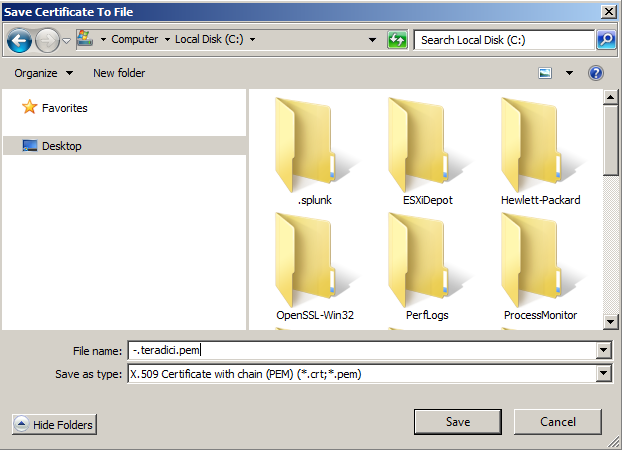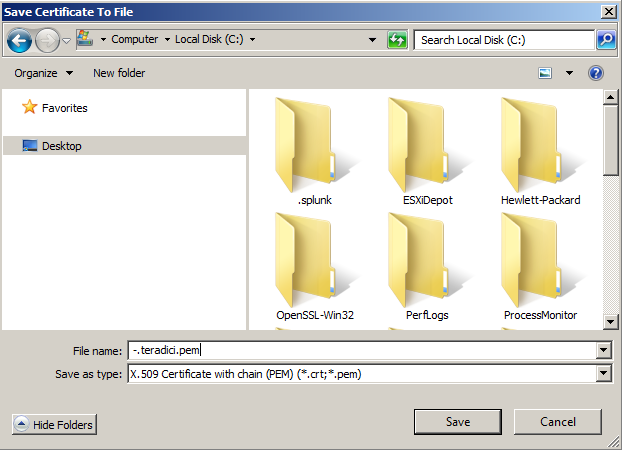How to obtain the correct current certificate to upload to the PCoIP Zero Client certificate store in VMware Horizon View environments.
Background:
This Knowledge Base article is limited to PCoIP Zero Clients in VMware Horizon View environments. The certificate(s) loaded on the PCoIP zero client ensures that the peer server it connects to is trusted. The certificate can be provided from a 3rd party CA or from you own self-signed CA. Please refer to the PCoIP Zero Client Administrator Guide for additional details:
Answer:
When the server certificate is installed properly on View Connect Server/View Security Server (or any load balancer), the certificate will be presented on server port 443.
Here are the steps of exporting Root Certificate through a web browser (i.e. Firefox below).
- Browse to the server URL
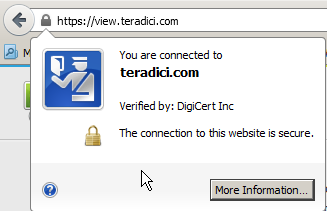
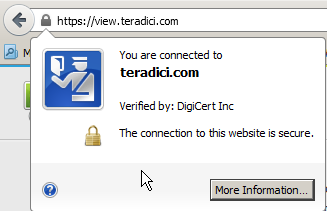
- Click "More Information", it will show Security info of this URL.
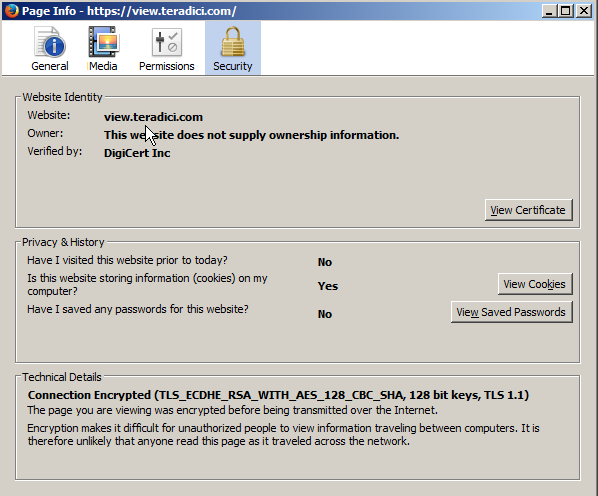
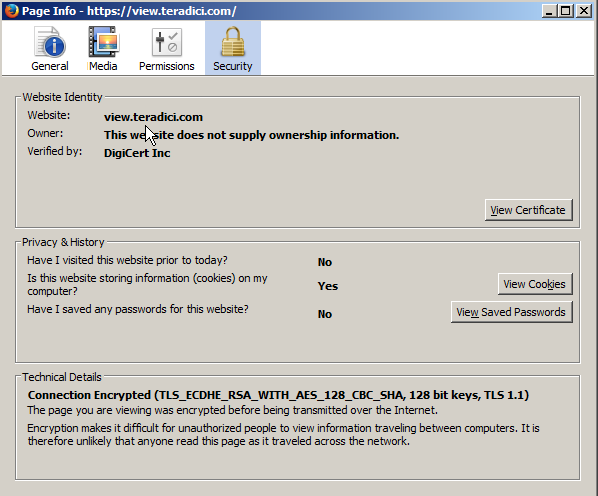
- Click "View Certificate" in Website Identity section, and click Details tab, it will show Certificate Details including Certificate Hierarchy. Click on the Root CA.
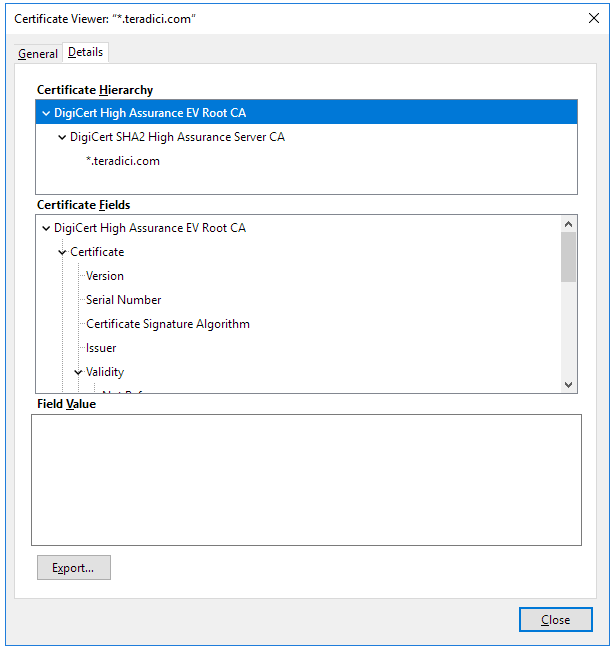
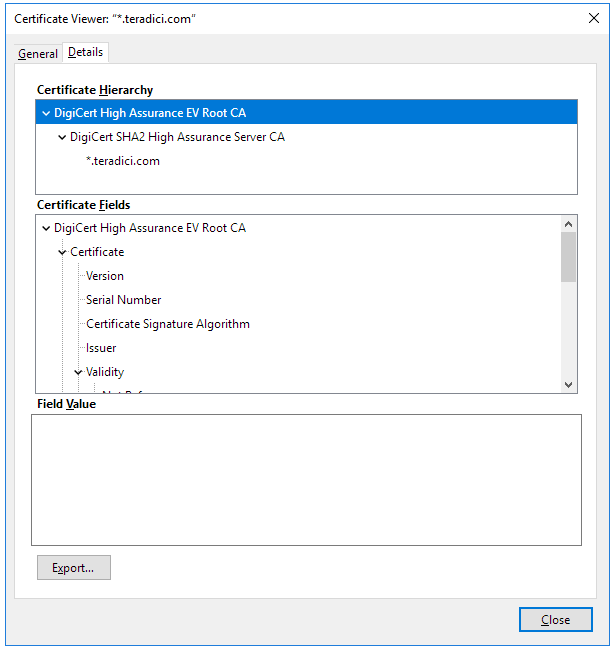
4. Click Export and change save as type to "X.509 Certificate with chain" and save the file in PEM format. The exported Root Certificate can be uploaded into the zero client's certificate store via the AWI or by a Profile application from the PCoIP Management Console.