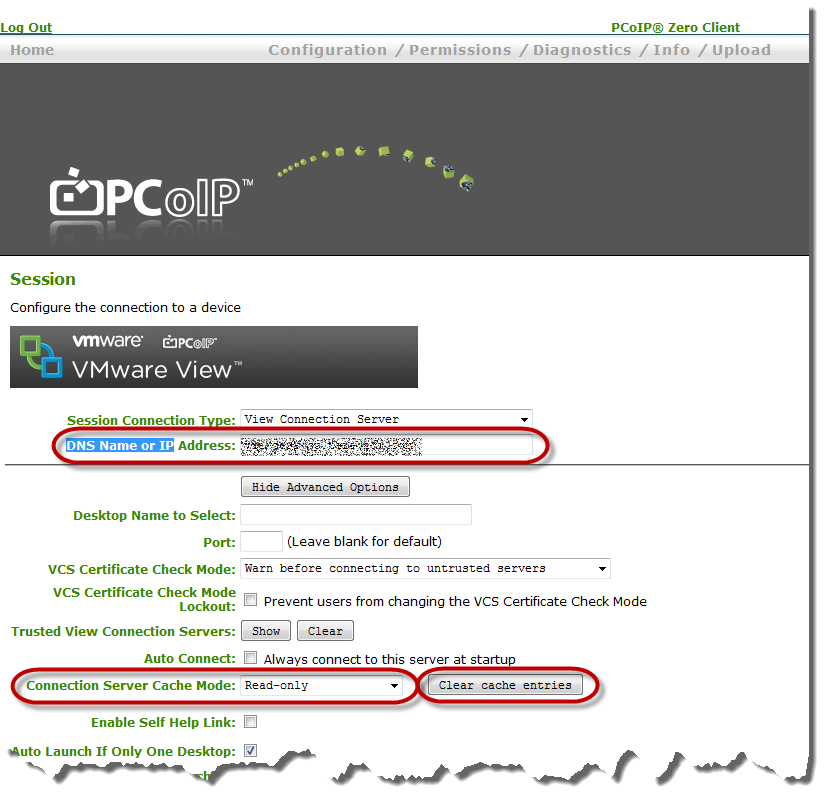How to prevent PCoIP Zero Client users from typing in a different VMware View Connection server host name?
Answer:
To prevent users from typing in a different View connection server on login, you can make the logon screen Read-only and prevent users from typing in an alternate view server.
To make the connection server option Read-only, perform the following from the zero client AWI:
- Browse to Configuration > Session
- Click Show Advanced Options
- Select Read-only from the Connection Server Cache Mode: drop down list
- Click Apply
- Click Continue
Note: If you would like to remove existing entries already cached, ensure you click the Clear cache entries button and the required server is typed in the DNS Name or IP Address: field.
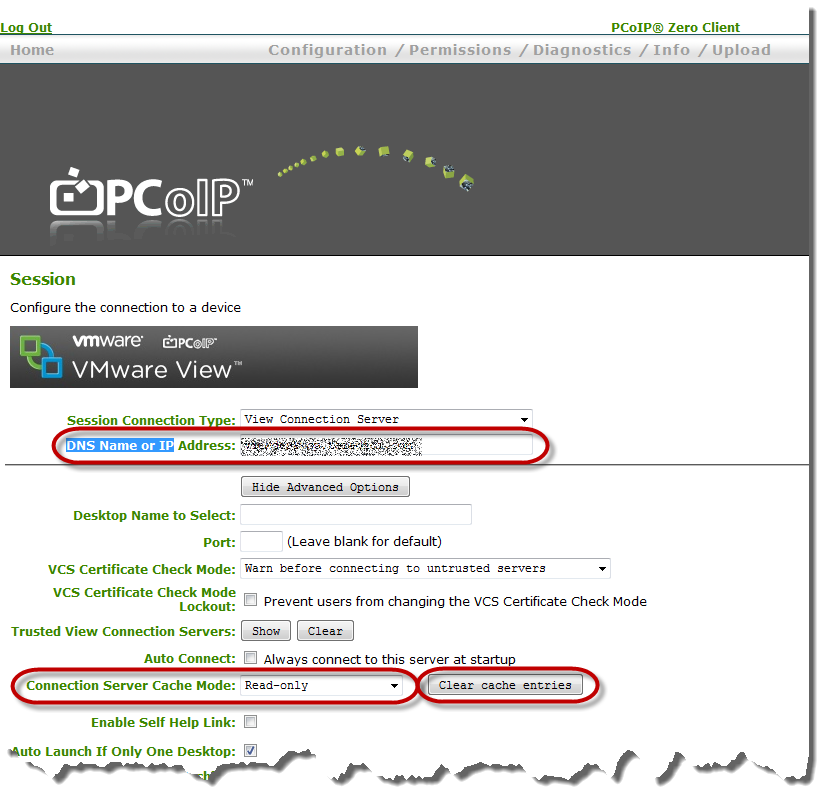
Pertains to:
- PCoIP Zero Client 5.0.0
- PCoIP Zero Client 5.0.2
- PCoIP Zero Client 5.1.0
- PCoIP Zero Client 5.1.1
- PCoIP Zero Client 5.2.0
- PCoIP Zero Client 5.2.1
- PCoIP Zero Client 5.2.2
- PCoIP Zero Client 5.3.0
- PCoIP Zero Client 5.4.0
- PCoIP Zero Client 5.4.1
- PCoIP Zero Client 5.5.0
- PCoIP Zero Client 5.5.1
- PCoIP Zero Client 6.0.0
- PCoIP Zero Client 4.0.2
- PCoIP Zero Client 4.0.3
- PCoIP Zero Client 4.1.0
- PCoIP Zero Client 4.1.1
- PCoIP Zero Client 4.1.2
- PCoIP Zero Client 4.2.0
- PCoIP Zero Client 4.5.0
- PCoIP Zero Client 4.5.1
- PCoIP Zero Client 4.6.0
- PCoIP Zero Client 4.7.0
- PCoIP Zero Client 4.7.1
- PCoIP Zero Client 4.8.0
- PCoIP Zero Client 4.8.1
- PCoIP Zero Client 4.8.2
- VMWare Horizon 6.0.1
- VMWare Horizon 6.0.2
- VMWare Horizon 6.1.0
- VMWare Horizon 6.1.1
- VMWare Horizon 6.2.0
- VMWare Horizon 6.2.1
- VMWare Horizon 6.2.2
- VMWare Horizon 6.2.3
- VMWare Horizon 6.2.4
- VMWare Horizon 7.0.1
- VMWare Horizon 7.0.2
- VMWare Horizon 7.0.3
- VMWare Horizon 7.1.0
- VMWare Horizon 7.2.0
- VMWare Horizon 7.3.0
- VMWare Horizon 7.4.0