How to remove expired license from MC 2.x or 3.x to switch from Enterprise Edition to Standard Edition?
NOTE: If you are running Management Console 2.x or 3.x in Enterprise Edition and your license has expired you will not be able to log into the Management Console until you have either deactivated all your expired licenses or have activated new licenses. Once you have deactivated all your licenses the Management Console will run in Standard Edition with a single user account and only be able to manage 2000 Endpoints.
Management Console 2.x does not automatically revert to Standard Edition once the trial license time period has expired.
In order to have the Standard Edition operational, all previously entered licenses must be deactivated.
To deactivate licenses on the Management Console, run the license return command once you know your Fullfillment ID number which is the ID assigned to the license after it was activated.
Obtaining your Fulfillment ID number which is needed for returning an activated License.
- Connect to your Management Console VM console and log in using the administrator user account and password.
- Run the following command:
/opt/teradici/licensing/mc_view_lic.sh
The script will output the following information:
-
- Fulfillment ID: XXXXXXXX: An ID assigned to a license after it is activated. This ID is required if you deactivate the license.
The fulfillment ID will be different each time you reactivate a license after it has been deactivated. - Entitlement ID: XXXX-XXXX-XXXX-XXXX: The license key you received via email that you use to activate your license.
- Expiration date: DD-MMM-YYYY: The day, month, and year your license expires.
- Fulfillment ID: XXXXXXXX: An ID assigned to a license after it is activated. This ID is required if you deactivate the license.
Deactivating your Management Console license using the Fulfillment ID number
- Run the following command:
/opt/teradici/licensing/mc_return_lic.sh -f <fulfillment_ID>
Example: /opt/teradici/licensing/mc_return_lic.sh -f 12345678
See below example of message presented to user, they will not be able to log into the MC.
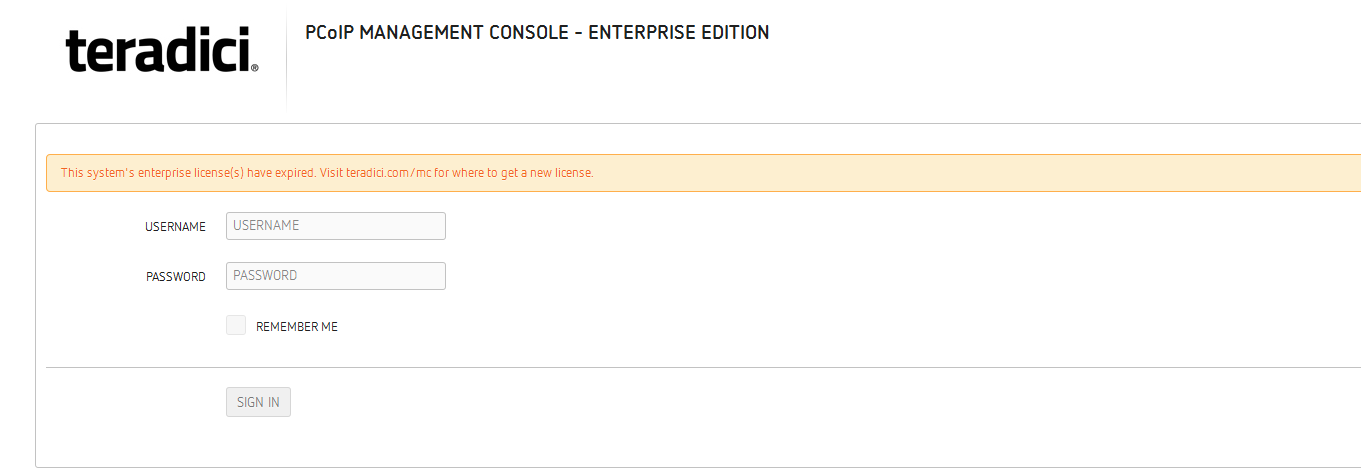
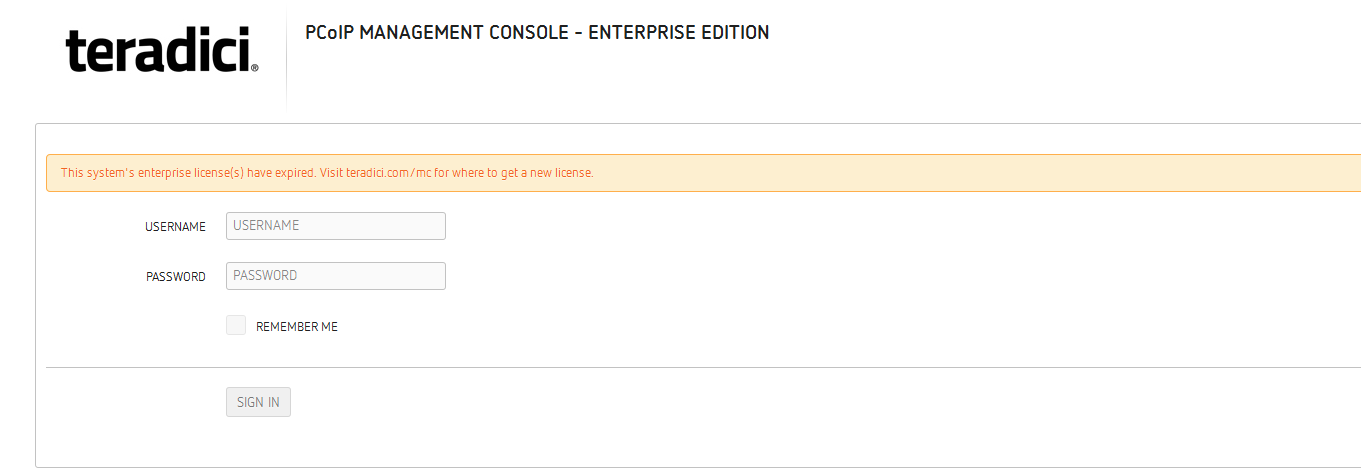
Pertains to:
- PCoIP Management Console 2.0.0
- PCoIP Management Console 2.0.1
- PCoIP Management Console 2.0.2
- PCoIP Management Console 2.1.0
- PCoIP Management Console 2.1.1
- PCoIP Management Console 2.2.0
- PCoIP Management Console 2.3.0
- PCoIP Management Console 2.4.0
- PCoIP Management Console 2.5.1