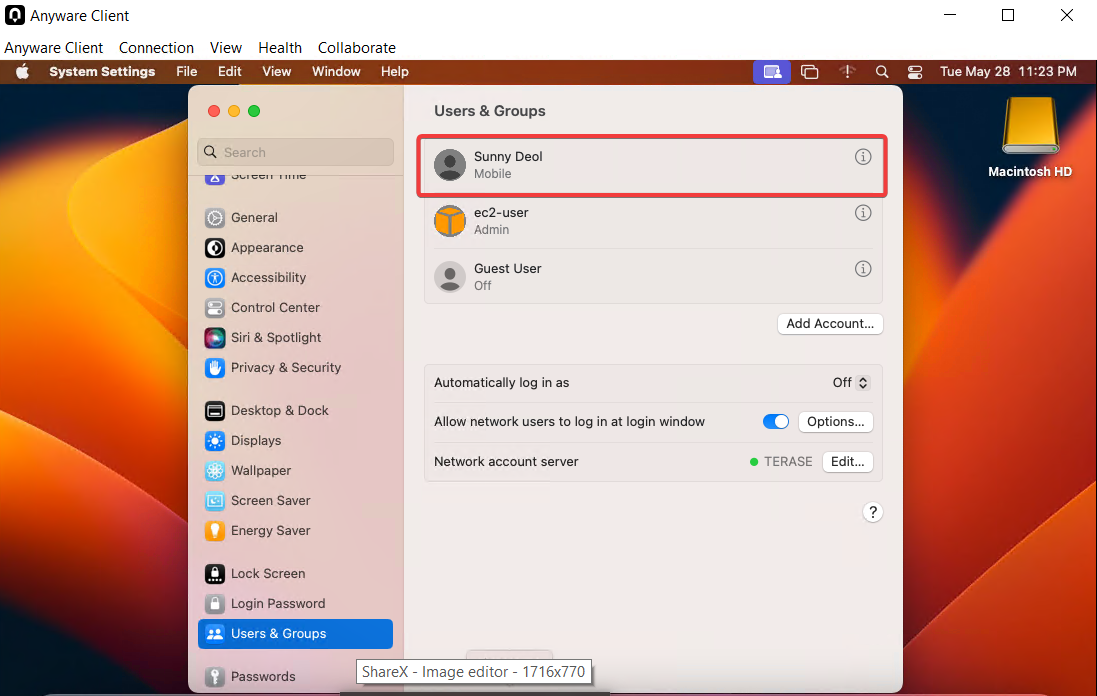Join a macOS to Active Directory Services
This document will guide you through joining your macOS machine to your on-premises Active Directory (AD).
Before proceeding with the setup, ensure your DNS is configured to point to the correct IP address of your Domain Controller.
- Navigate to System Preferences > Network.
- Click on Details of your Network.
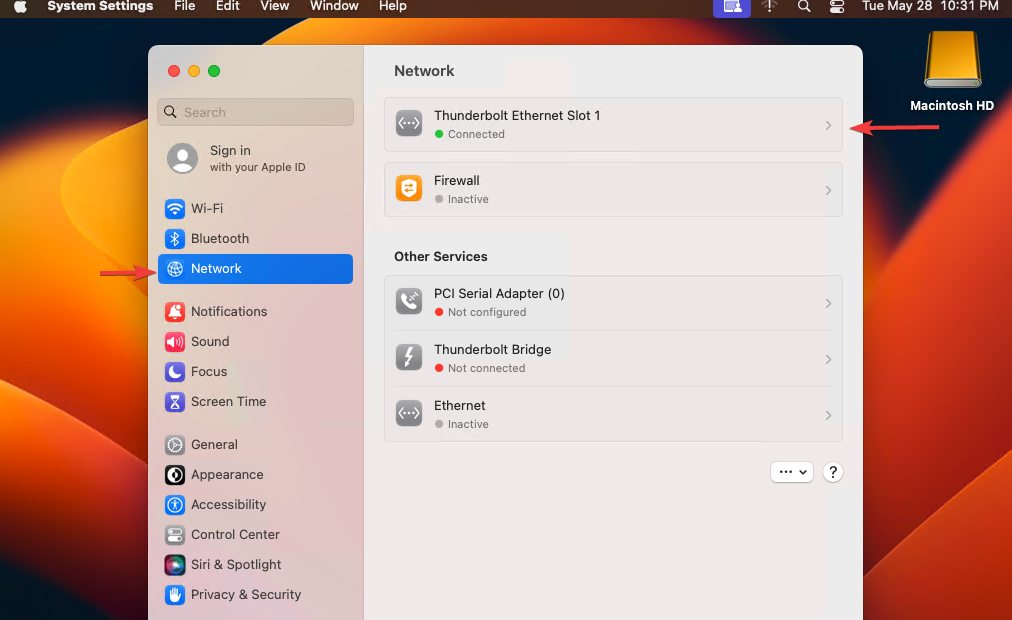
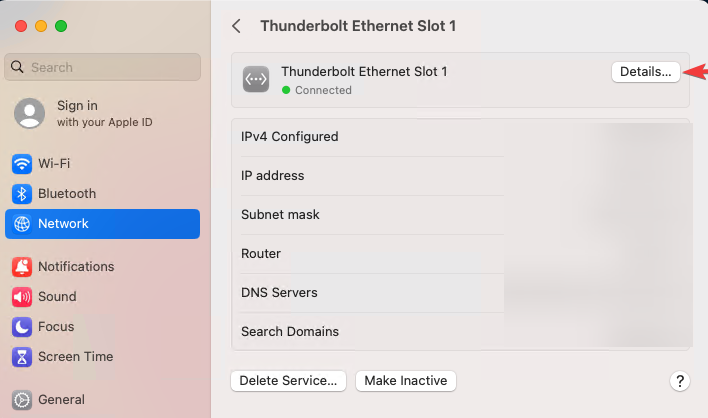
Click on DNS.
- Under DNS Servers, click the "+" button and add the IP address of your Domain Controller.
- Under Search Domains, click the "+" button and add your domain.
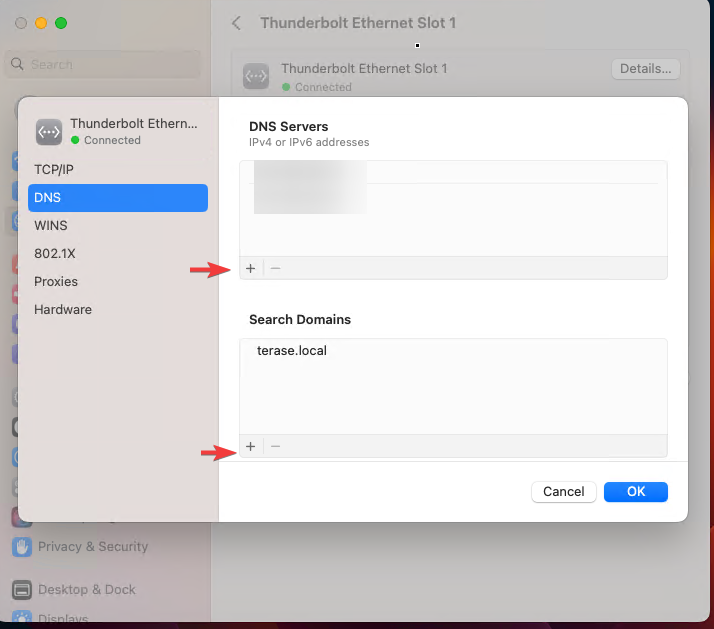
Navigate to System Preferences > Users & Groups.
- Open Users & Groups and join the Network Account Server.
- Click on Edit next to Network Account Server.
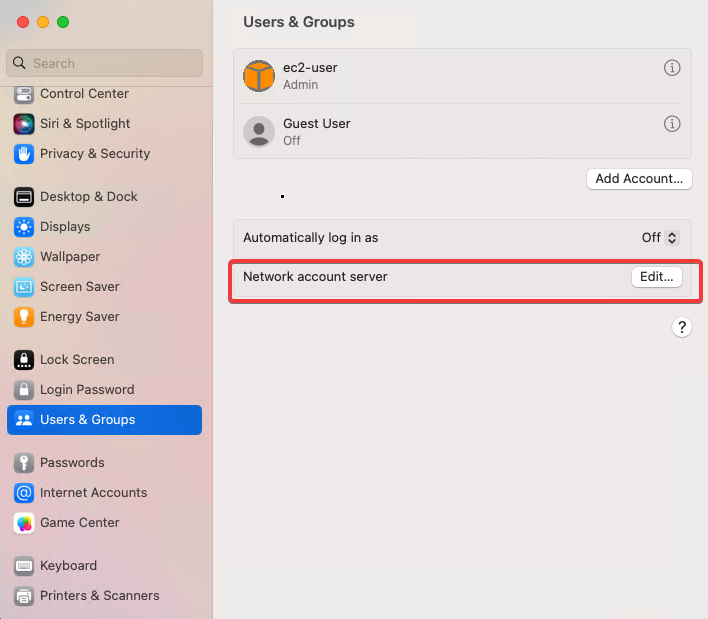
Click on Open Directory Utility.
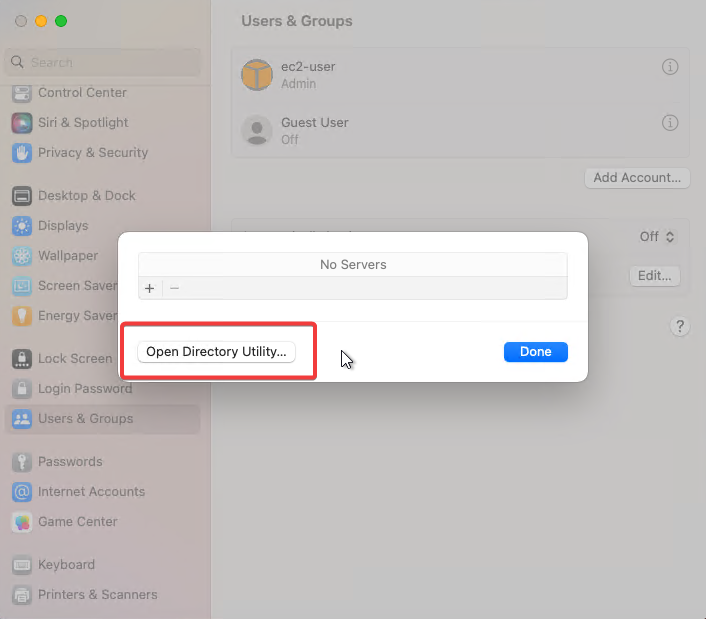
Click the lock icon and enter your user password to make changes.
- Select Active Directory.
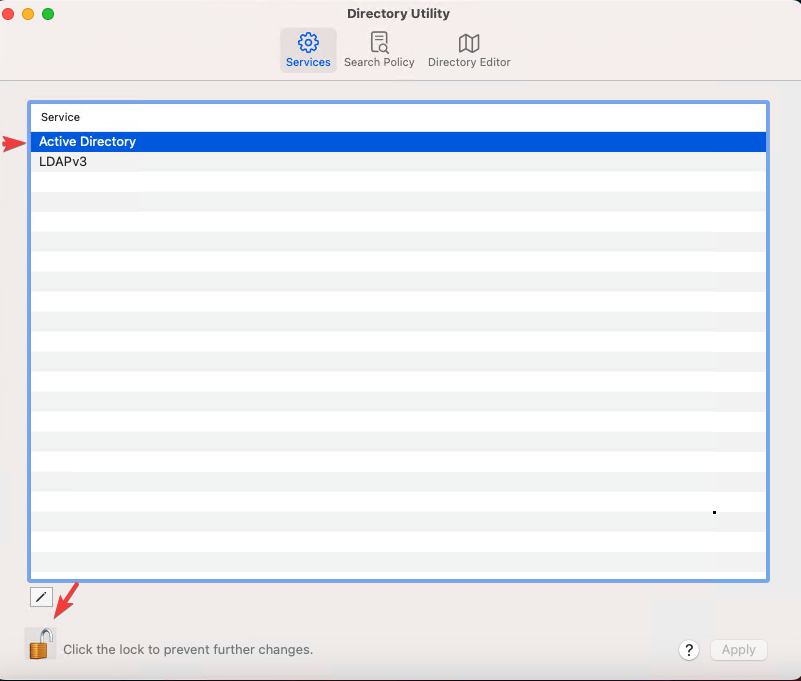
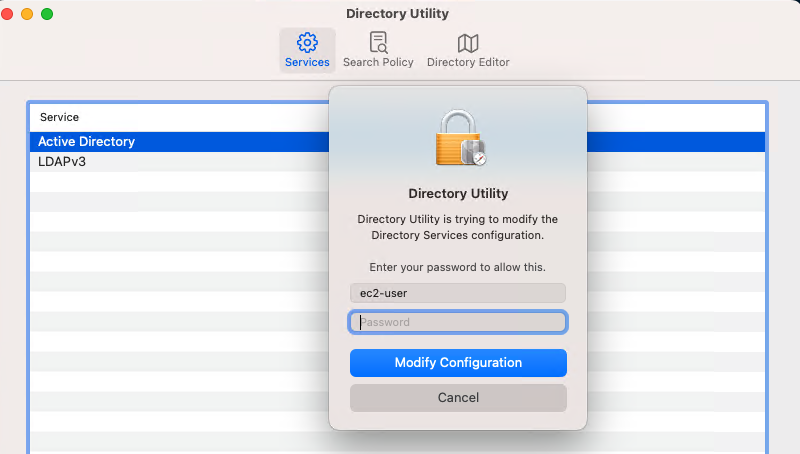
Enter your Domain and Computer ID.
- Ensure the option "Create mobile account at login" is selected before clicking Bind.
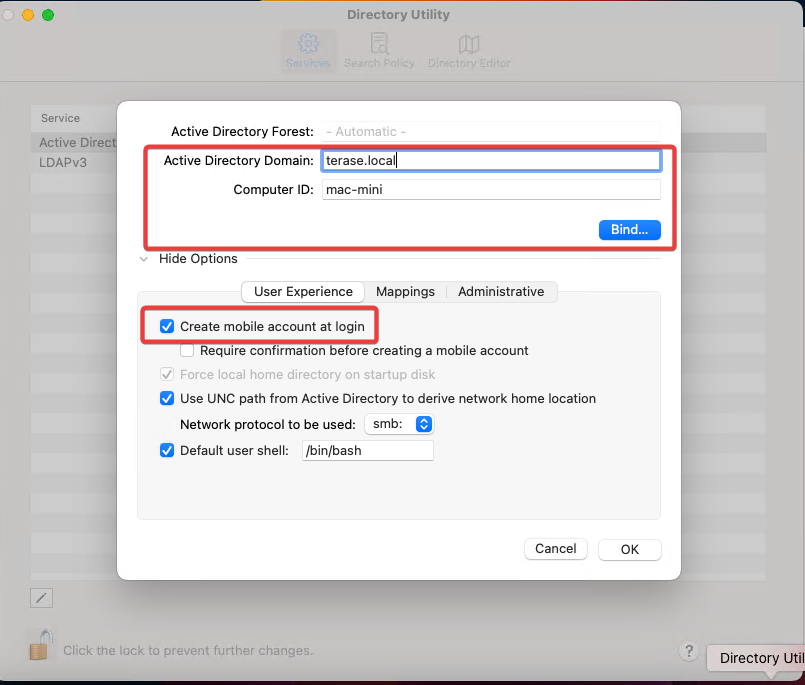
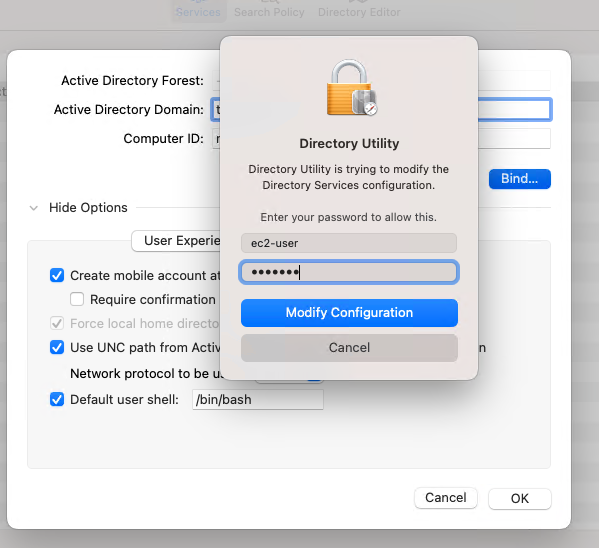
- Enter your Domain Admin credentials to verify.
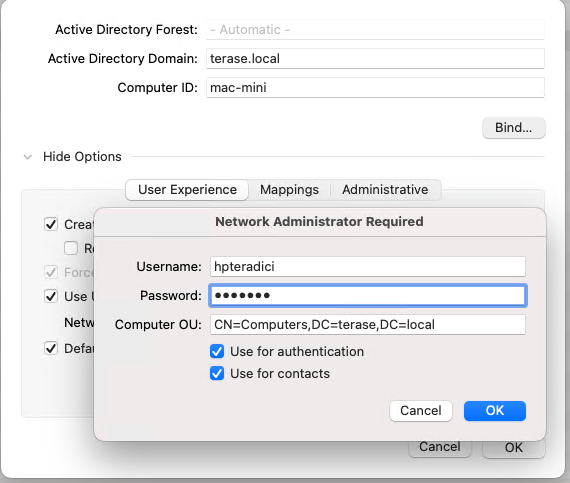
If it shows "unbind," it means the machine is successfully joined to the domain.
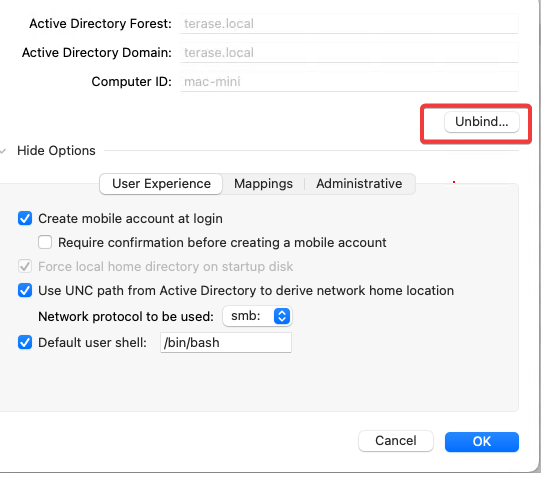
You can also verify your domain in "Network Account Server."
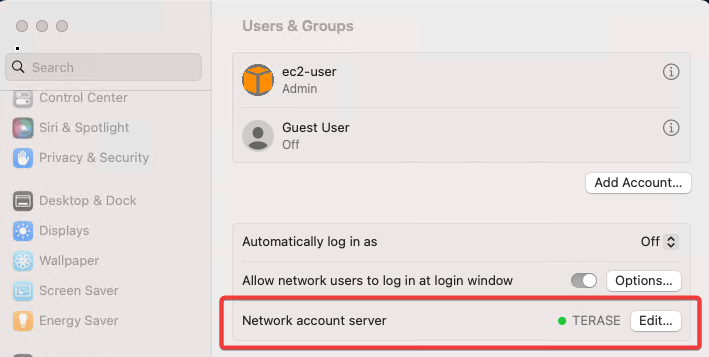
Before PCOIP session, no mobile user was created.

After initiating the PCOIP session, the user is created.