PCoIP Management Console 2.x and 3.x web interface error message - Waiting for the server to start
Problem
When accessing the PCoIP Management Console web interface the message "Waiting for server to start" appears.
Cause
This message is displayed anytime the daemon and web service components stop communicating with each other. There are a number of reasons why, please review the following scenarios below.
Resolution
Scenario 1
One issue has been tracked to lack of a DNS "A" record for the PCoIP Management Console. We have found that many users are setting up the PCoIP Management Console using a static IP address and not configuring an "A" record in their DNS server.
If you get this message "waiting for server to start" when trying to log into the web interface of the PCoIP Management Console please ensure you have the DNS "A" record set for the PCoIP Management Console. Optionally also set a "PTR" record for the PCoIP Management Console.
If using DHCP these records may be automatically created for you depending on you DHCP server configuration.
Viewing the daemon log file you will see the daemon has stopped and as soon as you start the daemon it stops again. The console is trying to talk to the daemon and since the daemon is stopped the message "waiting for server to start" is being displayed.
Scenario 2
The host name of the PCoIP Management Console has been changed and a corresponding DNS record has not been setup. Ensure you have set up a DNS "A" record for the host name of the PCoIP Management Console.
Check the hosts file located in folder /etc
You can also review What is the correct DNS and host file configuration for the Management Console 2.x and 3.x? for some additional information on the hosts file.
Scenario 3
Self signed certificated have been uploaded to the PCoIP Management Console as soon as you are prompted to login the PCoIP Management Console displays a message "Waiting for server to start" also if you were using PCoIP Management Console 2.1.0 in Standard Edition you now notice the PCoIP Management Console is showing Enterprise Edition. This one is a little more complicated to resolve since you cannot gain access to the web interface to Revert Self-Signed Certificates. For this you will have to SSH into the PCoIP Management Console and change your login to root (su) by default there is no password for root so the first time you log in you will have to set a password (su passwd).
Change to the following directory /opt/teradici/cert/backups
At the prompt type the following commands and confirm to overwrite the existing file:
cp /opt/teradici/cert/backups/keystore.self_signed /opt/daemon/src/main/resources/daemon.keystore
cp /opt/teradici/cert/backups/keystore.self_signed /opt/jetty/etc/keystore
You will need to restart the jetty and daemon services:
/etc/init.d/jetty restart
/etc/init.d/mcdaemon restart
Go back to the web interface and refresh the page to log into the PCoIP Management Console. At this point the PCoIP Management Console will be running with the Teradici self signed certs.
Scenario 4
The vRAM default of 12 GB has been lowered to 4 GB during the .ova Management Console 3.0 deployment.
Increase vRAM to 12 GM before .ova deployment.
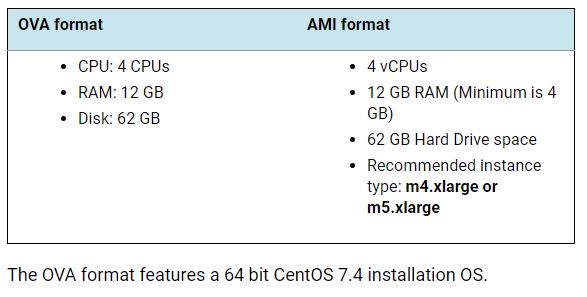
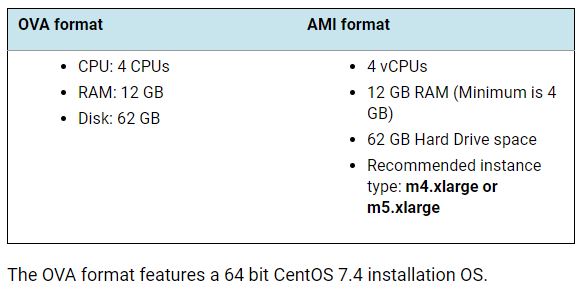
Scenario 5
During the database backup and restore function the daemon is taken offline while the backup or restore function is running. It is normal to see the error message "waiting for server to start" displayed. During the database restore function the current user will be logged out so when they try to log back in the message "waiting for server to start" may be displayed depending how soon they try to log back in. Usually after a couple minutes the server is available.