What are the jumpers on the Tera1 PCoIP Remote Workstation Card used for?
Figure 1: Tera1 PCoIP Remote Workstation Card Headers


Refer to the diagram in Figure 1 and review the information further below for an explanation of the following headers:
- Disable wake-on-LAN
- Factory Default
- Wake Configuration
For Tera2 explanations, see What are the jumpers and LEDs on the Tera2 PCoIP Remote Workstation Card used for?
1. Disable Wake-on-LAN (JP13)
This 3-pin header on Tera1 PCoIP Remote Workstation Cards enables or disables the card's wake on LAN (WOL) feature.
The location of the disable WOL header is shown in Figure 2. By default, WOL is enabled and a jumper is set to pin 2-3. To disable WOL, set a jumper to pin 1-2.
Note: The feature of the PCoIP Remote Workstation Card's Disable WOL header is completely different than the WOL feature in your workstation's BIOS.
Figure 2: Disable Wake-on-LAN (JP13)


2. Factory Default (JP1)
This 2-pin header lets you reset the card to its original factory default settings. This can be useful if a user misconfigures the card and its network interface stops working.
To restore a PCoIP Remote Workstation Card to its original factory settings:
- Power off the host PC/workstation and disconnect it from AC power.
- On the PCoIP Remote Workstation Card, short the Factory Default header using a jumper.
- Reconnect AC power to the host PC/workstation
- Power on the host PC/workstation or PCoIP Remote Workstation Card
- Wait until the PCoIP Remote Workstation Card's Heartbeat LED blinks.
- Power off the host PC/workstation and disconnect it from AC power.
- Remove the jumper on the Factory Default header.
Note: The default network configuration enables DHCP.
3. Wake Configuration (JP12)
The Wake Configuration header configures the PCoIP Remote Workstation Card to wake up the host system using either the PCIe WAKEB signal or the host system's power button.
Prerequisites:
-
The workstation's PCIe slot must provide sufficient standby power to the PCoIP Remote Workstation Card.
-
A 2-pin jumper must be set to pin 2-3 of the Disable WOL Header.
With WOL enabled and sufficient standby power, choose one of the following options:
-
To remotely wake the system through the host system's power button, set a 2-pin jumper to pin 2-3 of the Wake Configuration Header, and properly install the power button cable. See How do I connect the PCoIP Remote Workstation Card's power button cable?
-
To remotely wake the host system through the PCIe bus, set a jumper to pin 1-2 of the Wake Configuration header. You must also configure the host PC/workstation's BIOS to enable the "wake by PCIe device" function.
After this is done, when you connect the PCoIP Remote Workstation Card network port to the network, the heartbeat LED (D1) will light up to indicate the WOL function is ready.
The location of the Wake Configuration header is shown in Figure 3. By default, the jumper is set to pin 2-3 of the Wake Configuration header.
Figure 3: Wake Configuration (JP12)
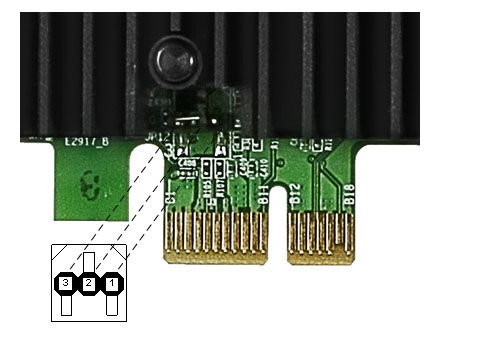
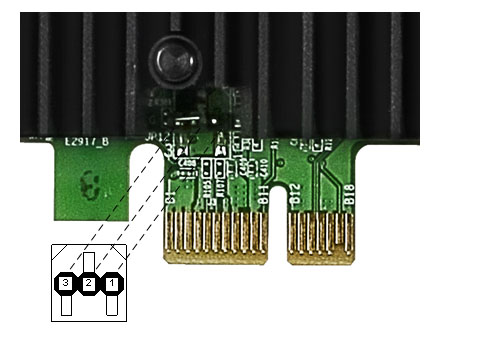
See also:
How does the PCoIP Zero Client/PCoIP Remote Workstation Card support remote power management?
What do the LEDs on the Tera1 PCoIP Remote Workstation Card indicate?