Why did I lose my display topology settings on my PCoIP Zero Client?
Problem
After powering off a monitor or unplugging a display cable, the resolution changes to native resolution, the rotation is lost and my primary monitor changed.
These are the two relevant OSD display configurations:
- Display Topology (OSD > User Settings) when this setting is enabled and Resolution (non Native value), Rotation and Primary settings are configured.
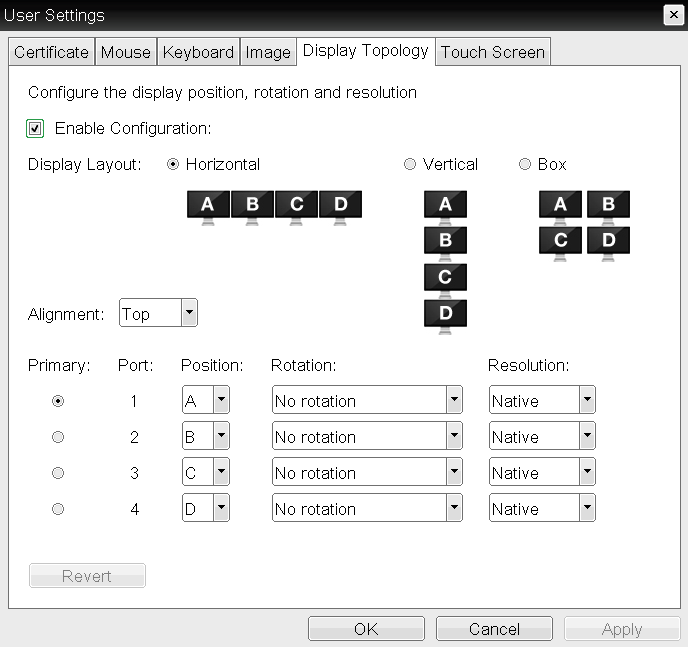
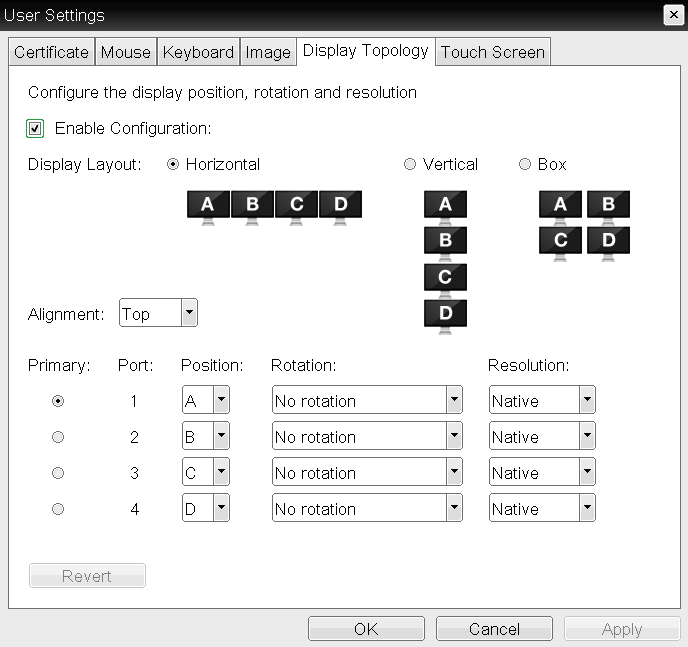
- Enable Preferred Resolution Override (OSD > Configuration) when this setting is enabled and Preferred
resolution are configured to a non-Native value.
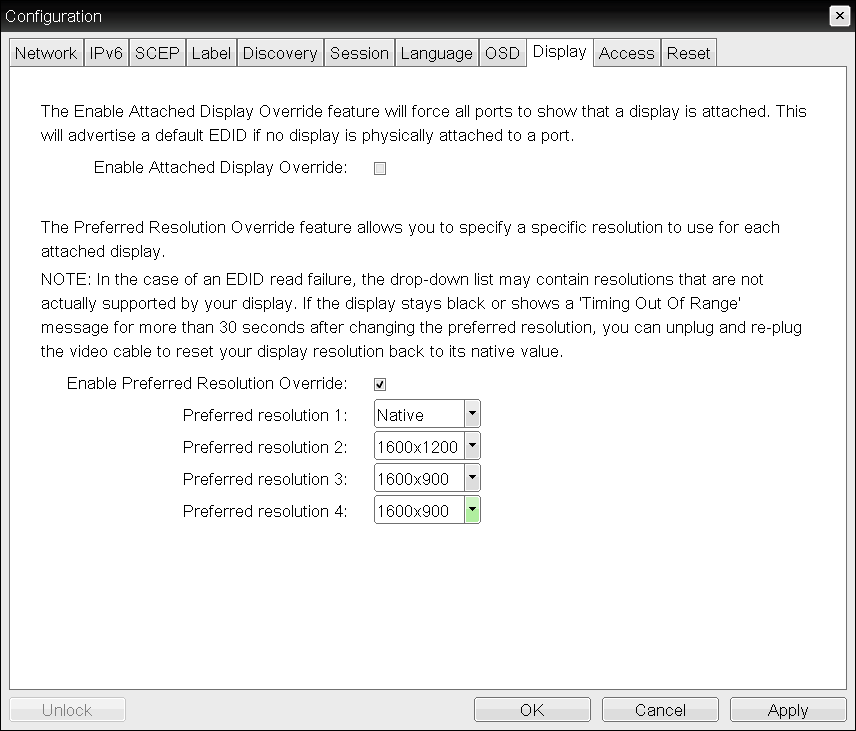
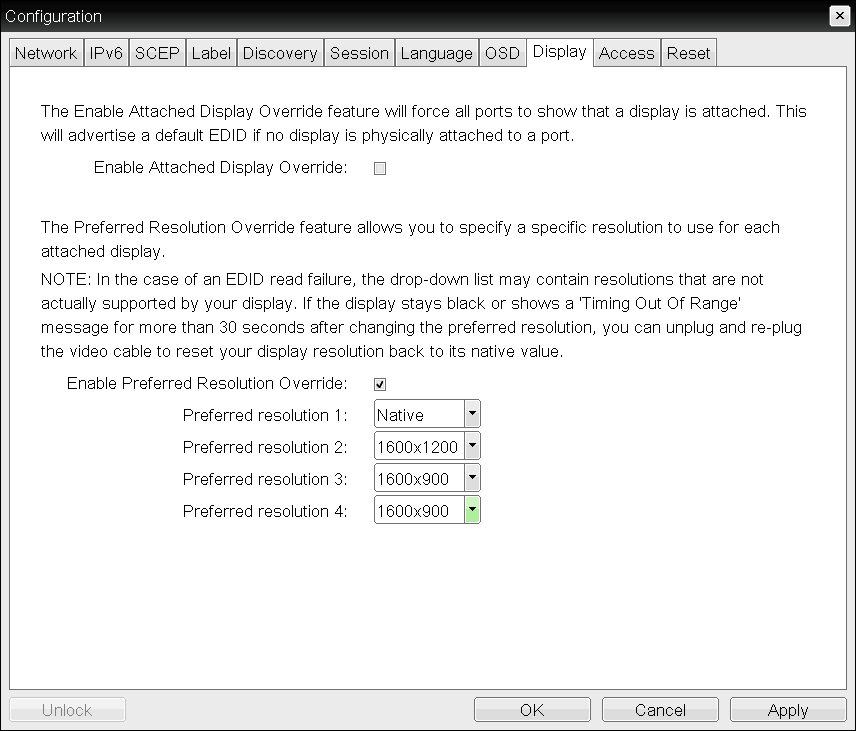
Cause
When a monitor is unplugged from the PCoIP Zero Client, the PCoIP Zero Client triggers a hot plug reset for that display. The purpose of the hot plug reset is to recover from an incorrectly configured resolution on the monitor when the EDID override is set. Hot plug events can be created by the following actions:
-
- Powering off a monitor using DisplayPort
(Turning off a monitor using DisplayPort will not trigger a hot plug reset on some monitors using DisplayPort) - Unplugging either end of the display cable
- Unplugging the power cord from the monitor
- Powering off a monitor using DisplayPort
When a hot plug event occurs, the two OSD settings, Display Topology and Enable Preferred Resolution Override can affect the behavior of your current configuration.
Display Topology (OSD > User Settings)
For various types of monitors (e.g. DisplayPort, DVI) connected to the PCoIP Zero Client, a hot plug event will reset some Display Topology settings back to default values for the monitor having the hot plug event.
Display Topology settings reset to default values during a hot plug event:
- Primary
- Resolution
- Rotation
Display Topology settings NOT reset to default values during a hot plug event:
- Display Layout
- Alignment
- Position
Only the display that has the hot plug event will have it's Display Topology settings reset. Any other monitors will stay as configured.
Display EDID override settings (OSD > Configuration > Display)
Hot plug resets from DisplayPort or DVI port monitors will reset all monitor EDID resolutions back to native. The hot plug reset will also, disable display cloning.
Note: DisplayPort and DVI port hot plug events created by powering off a monitor affect the EDID override settings differently.
- DisplayPort
-
Turning off a monitor using DisplayPort will trigger a hot plug reset on some monitors using DisplayPort but not all.
-
- DVI
- Turning off a DVI port monitor will not trigger a hot plug reset.
Resolution
- Set Attached Display Override to Enable, this can only be done from the OSD screen under the Display tab.
- This setting can only be used when configuring displays with resolutions below 4K.
- The Enable Attached Display Override function was changed in firmware 4.5.1 and newer so that when it is enabled and Enable Preferred Resolution Override is enabled, the hot plug event is ignored. Setting the Attached Display Override in conjunction to a Preferred Resolution Override will maintain the preferred resolution during the hot plug event. Using a custom display resolution and the Hot Plug Reset function on a PCoIP Zero Client
- Set your Preferred Resolution to the desired resolution using the OSD screen, The AWI screen or from a Profile using the PCoIP Management Console.
- Consider setting the OSD Screen-Saver Timeout and Display Suspend Timeout to put the monitors to sleep rather than turning the monitors off.
- Use a DP to DVI adapter for single link DVI connections.