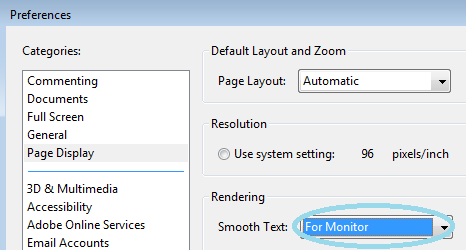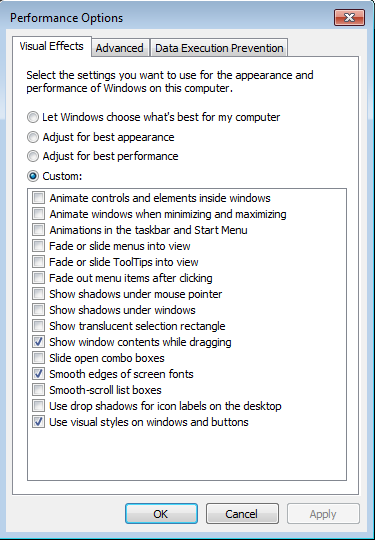
The following is a list of session configuration parameters involved in setting up a PCoIP session for Windows and Linux.
This section lists the configuration parameters in the Windows Local Group Policy (GPO) editor.
| Note: Import the GPO Administrative Template File | |
|
The PCoIP settings will not appear in the GPO editor until the Administrative Template File is imported. If you have not done so, consult your respective administrators' guides on how to import the Administrative Template File. For more information, see the administrators' guides. |
Configure build-to-lossless specifies whether to turn the build-to-lossless feature of the PCoIP protocol off or on; this feature is turned off by default.
If this setting is Disabled or Not Configured then the build-to-lossless feature is turned off and images and other desktop content may never build to a lossless state. In network environments with constrained bandwidth, turning off the build-to-lossless feature can provide bandwidth savings. If this setting is Enabled then the build-to-lossless feature is turned on; this is recommended for environments that require images and desktop content to be built to a lossless state.
This setting specifies the maximum bandwidth, in Kbps, in a PCoIP session. The bandwidth includes all imaging, audio, virtual channel, USB, and control PCoIP traffic.
Set this value based on the overall capacity of the link to which your endpoint is connected, taking into consideration the number of expected concurrent PCoIP sessions.
The limit set can vary across usage scenarios, such as the following:
This setting specifies the Maximum Transmission Unit (MTU) size for UDP packets for a PCoIP session.
The MTU size includes IP and User Datagram Protocol (UDP) packet headers. TCP uses the standard MTU discovery mechanism to set MTU and is not affected by this setting. The maximum MTU size is 1500 bytes. The minimum MTU size is 500 bytes. The default value is 1200 bytes.
Typically, you do not have to change the MTU size. Change this value if you have an unusual network setup that causes PCoIP packet fragmentation.
This setting applies to the agent and client. If the two endpoints have different MTU size settings, the lowest size is used.
If this setting is disabled or not configured, the client uses the default value in the negotiation with the agent.
This setting specifies a lower limit, in Kbps, for the bandwidth that is reserved by the PCoIP session. This setting configures the minimum expected bandwidth transmission rate for the endpoint. Note that the session will use less bandwidth than the floor if there is less data that needs to be sent. This setting is useful for two primary scenarios:
Make sure that you do not over-subscribe the total reserved bandwidth for all endpoints. Make sure that the sum of bandwidth floors for all connections in your configuration does not exceed the network capability:
(n users) * (minimum bandwidth) <= available link bandwidth
The default value is 0, which means that no minimum bandwidth is reserved. When this setting is disabled or not configured, no minimum bandwidth is reserved. This setting applies to the agent and client, but the setting only affects the endpoint on which it is configured.
This setting specifies the UDP agent port bound to by software PCoIP hosts.
The UDP port value specifies the base UDP port that the agent attempts to bind to. The UDP port range value determines how many additional ports to try if the base port is not available. The port range must be between 0 and 10.
This setting applies to the agent only.
This setting specifies the maximum bandwidth that can be used for audio (sound playback) in a PCoIP session.
The audio processing monitors the bandwidth used for audio. The processing selects the audio compression algorithm that provides the best audio possible, given the current bandwidth utilization. If a bandwidth limit is set, the processing reduces quality by changing the compression algorithm selection until the bandwidth limit is reached. If minimum quality audio cannot be provided within the bandwidth limit specified, audio is disabled.
This setting applies to the agent only. You must enable audio on both endpoints before this setting has any effect. In addition, this setting has no effect on USB audio.
When this setting is modified during an active PCoIP session, it will take effect immediately.
These settings controls how PCoIP renders images during periods of network congestion. The Minimum Image Quality, Maximum Initial Image Quality, and Maximum Frame Rate values interoperate to provide fine control in network-bandwidth constrained environments.
Maximum Initial Image Quality
Use the Maximum Initial Image Quality value to reduce the network bandwidth peaks required by PCoIP by limiting the initial quality of the changed regions of the display image. You can specify a value between 30 and 100. The default value is 80. A lower value reduces the image quality of content changes and decreases peak bandwidth requirements. A higher value increases the image quality of content changes and increases peak bandwidth requirements. Unchanged regions of the image progressively build to a lossless (perfect) quality regardless of this value. A value of 80 or lower best uses the available bandwidth.
Maximum Frame Rate
Use the Maximum Frame Rate value to manage the average bandwidth consumed per user by limiting the number of screen updates per second. You can specify a value between one and 120 frames per second. The default value is 30. A higher value can use more bandwidth but provides less jitter, which enables smoother transitions in changing images such as video. A lower value uses less bandwidth but results in more jitter.
The PCoIP Agents for Linux use a single configuration file that is only writable by the administrator.
For information on how to set up your session configuration, see the Teradici PCoIP® Graphics Agent 2.6 for Linux Administrators' Guide and the Teradici PCoIP® Standard Agent 2.6 for Linux Administrators' Guide.
For your convenience, Teradici has established five user profiles and their corresponding session variable configurations. The profiles, their level of experience and the recommended configurations, are described next.
Profile A represents the best graphics experience default of PCoIP Remote Workstation Cards.
Profile B represents a standard experience, default of PCoIP Standard and Graphics Agents.
Profile C represents bandwidth-optimized experience for constrained network scenarios for knowledge workers.
Profile D represents bandwidth-constrained experience – maximize sessions per constrained link for task workers.
Profile E represents maximum bandwidth-constrained experience - (>10 small screen users on a T1) for task workers.
| Note | |
|
The displays used for profiles C, D, and E, should be 1920 x 1080 or a lower resolution. |
| Group Policy Editor Configuration | A | B | C | D | E |
|---|---|---|---|---|---|
| Maximum PCoIP Session Bandwidth (Kbps) | 90000 | 90000 | 4000 | 1200 | 300 |
| Configure Build-to-Lossless feature | Yes | No | No | No | No |
| Minimum Image Quality | 50 | 40 | 40 | 30 | 30 |
| Maximum Initial Image Quality | 90 | 80 | 70 | 70 | 70 |
| Maximum Frame Rate (fps) | 60 | 30 | 16 | 8 | 4 |
| Session Audio Bandwidth Limit (Kbps) | 256 | 256 | 48 | 48 | 0–32 |
| Windows and application optimizations | N/A | N/A | Yes | Yes | Yes |
Teradici recommends the following Windows and application optimizations for the preceding sample profiles.
Windows Perfomance Options Optimization
The following Performance Options dialog is accessible from Control Panel > System and Security > System > Advanced System Settings. In the System Properties dialog box, click the Advanced tab. In the Performance section, click Settings.
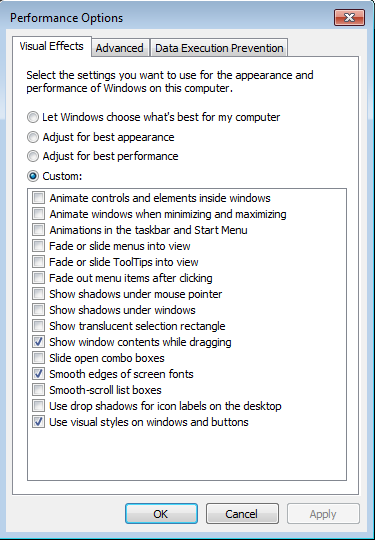
For Profiles D and E, Teradici recommends that you disable Show window contents while dragging.
Adobe Reader Optimization
For Adobe Reader, go to Edit > Preferences > Page Display, and set the Smooth Text setting to For Monitor, as shown next.