Configuring Multiple Monitors for NVIDIA GRID vGPU
This section describes how to add a shared NVIDIA GRID PCI device to your virtual machine and specify its GPU profile. The following instructions are only required for virtualized workstations using a supported NVIDIA GRID vGPU video card.
Note: Monitor limitations
The Anyware Graphics Agent supports up to four displays. Your video card may limit the actual number of displays you can have.
Before you begin, ensure the following prerequisites are met:
- You have installed the NVIDIA GRID graphics card and supported driver on the ESXi host.
- You have installed VMware Tools on your ESXi host and the VMware SVGA 3D driver on the virtual machine.
- You have local administrative permission to the workstation.
- You have disabled OS power management features on the workstation.
To add a shared PCI device and specify its GPU profile:
-
Using vSphere Web Client, right-click the virtual machine in the Navigator list and select Power > Power Off.
-
Right-click the virtual machine and select Edit Settings.
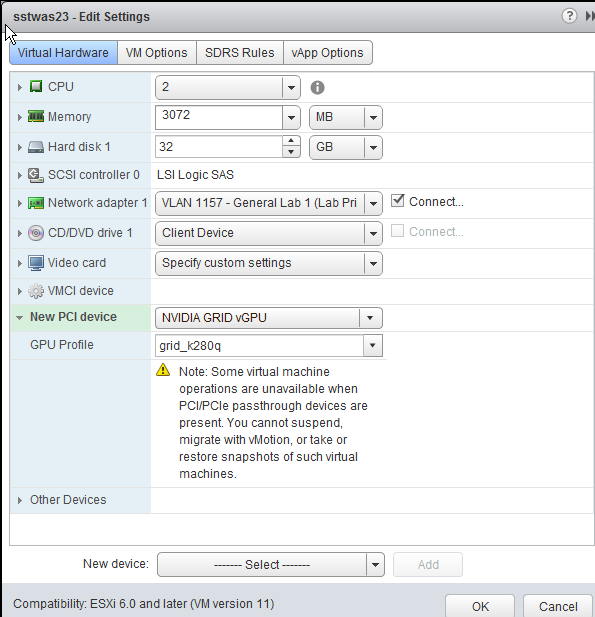
-
In the New device drop-down list, select Shared PCI Device and then click Add.
-
Click Reserve all memory.
-
In the GPU Profile drop-down list, select the profile for your card. This profile determines how many virtual display heads, or displays, are available for your card.
-
Click OK.
-
Start the virtual machine.