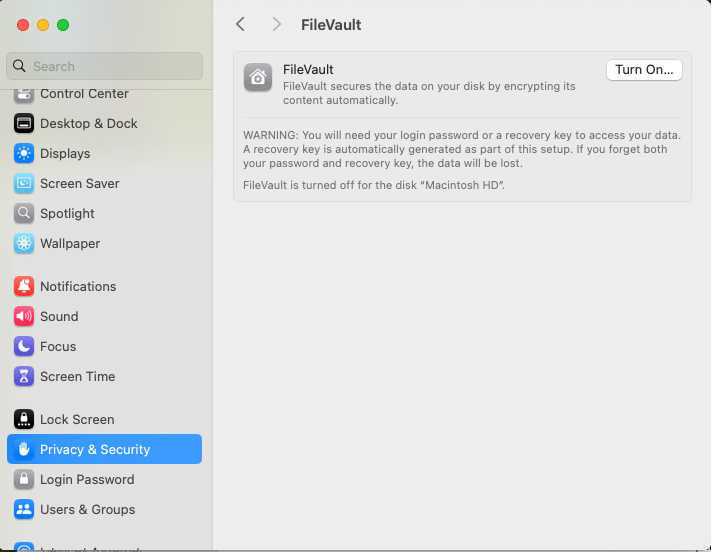Prerequisites for Installation
Before you begin, make sure that you perform the following tasks.
Configure Energy Settings
Energy Saver features in Sequoia can cause the remote system to go to sleep or become unresponsive.
To prevent this, do the following:
- Open System Preferences > Energy.
- Select Low Power Mode as required.
- Set slider to Prevent automatic sleeping when the display is off.
- Option to put hard disks to sleep when possible through a slider button.
- Set slider to Wake for network access.
- Set slider to Start up automatically after a power failure.
Refer to the below image:
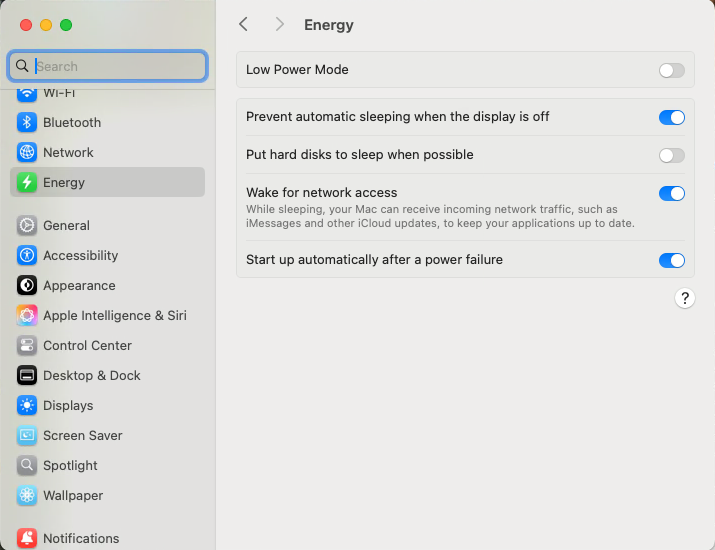
Configure Lock Screen Settings
Lock screen settings will turn the display off and lock the system. You can select to start screen saver when the system is inactive for any specific time. You can also set a password to turn the display on. Tbere are other multiple options to choose from on the locak screen. Please refer to the table and image below.
-
Configure the lock screen settings as follows:
Setting Value Turn off display when inactive set slider to Never Start screensaver when inactive checked Require password after a display is turned off unchecked Show large clock checked Show 24-hour time checked Show password hints checked
Refer to the below image:
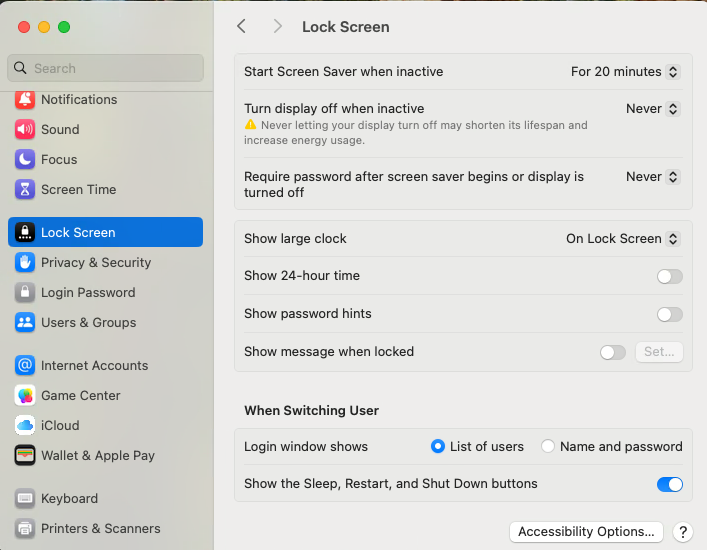
Disable FileVault
If the FileVault setting is enabled on the PCoIP host Mac, files on the hard drive are encrypted and subsequently, unauthorized access is prevented. The hard drive remains locked every time the PCoIP host Mac is restarted. Until the hard drive is unlocked, client machines cannot establish PCoIP connections with the PCoIP host.
Therefore, to ensure that the FileVault setting does not prevent PCoIP connections, do one of the following:
-
Unlock the hard drive by providing the user password and then allowing the PCoIP host to boot.
-
Disable FileVault from System Preferences > Privacy & Security > FileVault on the PCoIP host Mac.