What happens when you change the PCoIP Zero Client's Authorized Devices list to allow desired devices?
When you specify the devices you want to allow by adding them to the Authorized Devices list, this automatically blocks everything else. That means there is no need to add devices you don't want to allow to the Unauthorized Devices list.
Caution! Before making changes to the Authorized Devices list, you must first add the human interface devices i.e. USB mouse and keyboard. Otherwise, users will be locked out and unable to use mouse and keyboard when in session.
Follow the instructions below.
Note: For more details about any of the settings below, refer to the PCoIP Zero Client and Host Administrator Guide (search key phrase: AWI USB permissions) in the PCoIP Zero Client Firmware Administrators' Guide.
1. From the AWI of the PCoIP Zero Client, go to Permissions > USB, and make the following selections: Add New -> Class, Device Class -> 03 Human Interface Device, Sub Class ->Any, Protocol-> Any, and then click Add & then Apply.
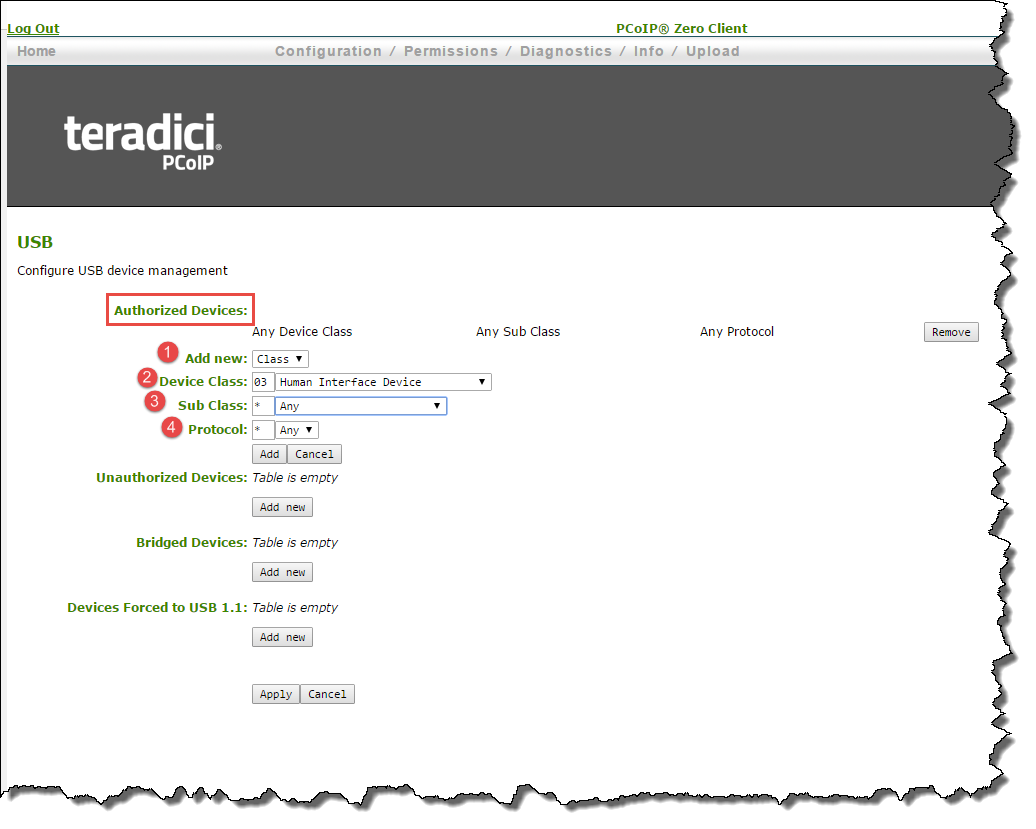
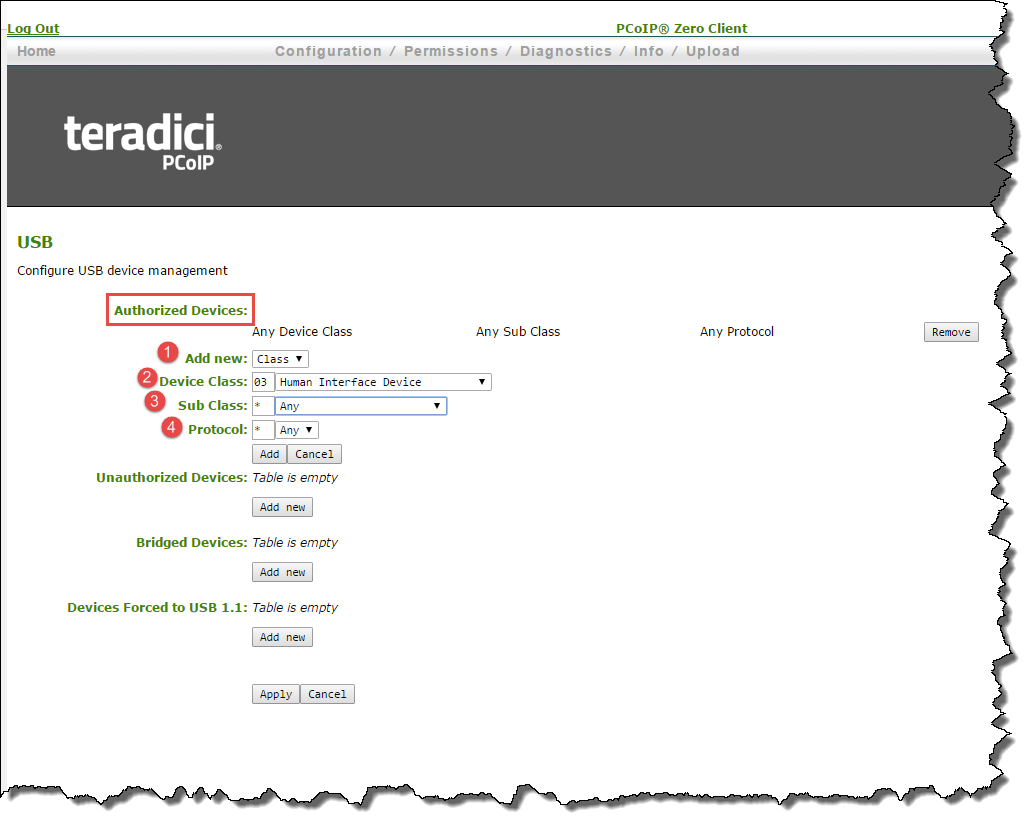
2. Once you add this rule, remove the default rule for Authorized Devices-"Any Device Class, Any Sub Class, Any Protocol" 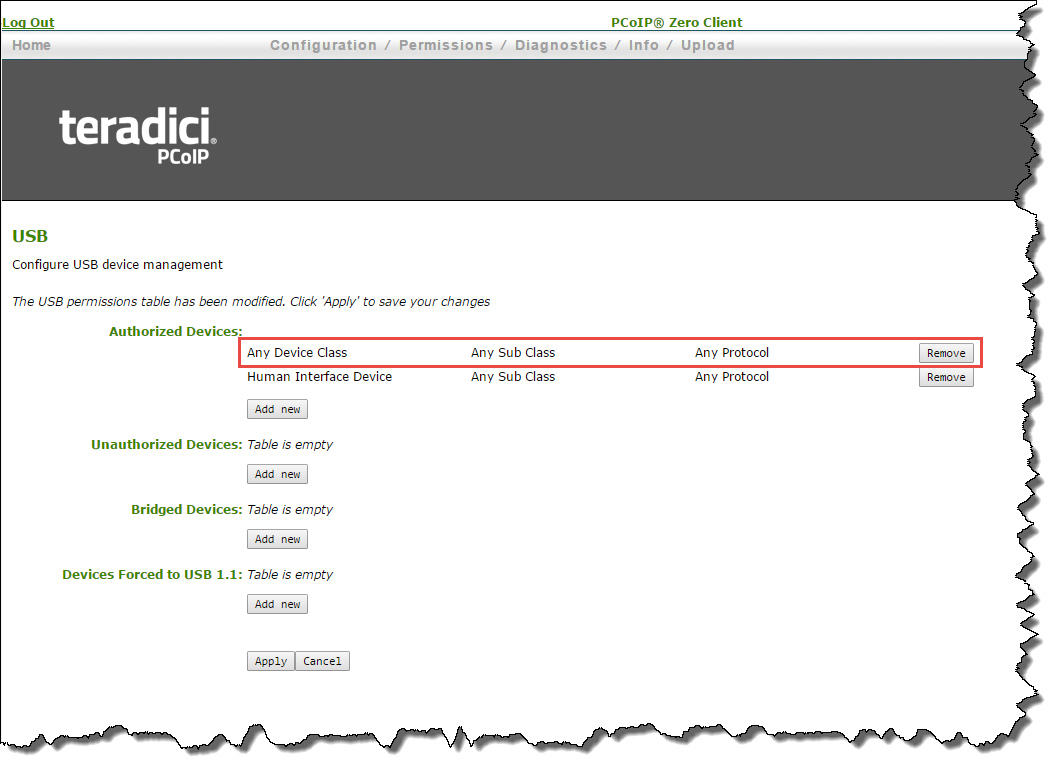
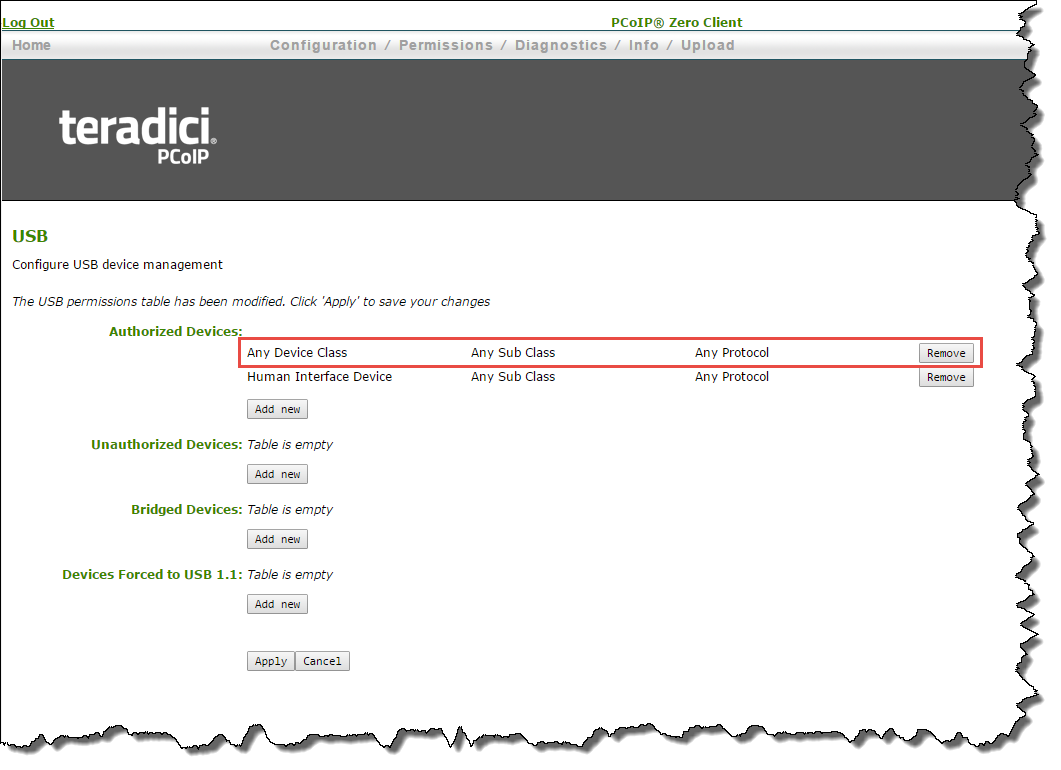
3. After that's done, you can add new rules authorizing the desired devices.
If USB restrictions are required on multiple PCoIP Zero Clients, it is suggested that the USB authorized and unauthorized list is refined on one PCoIP Zero Client first. Once the list is confirmed as working and doesn't block required devices the PCoIP Mangement Console can be used to push the settings multiple clients.
See also:
Why does the "USB device not authorized" message appear on my display?
Pertains to:
- PCoIP Zero Client 5.0.0
- PCoIP Zero Client 5.0.2
- PCoIP Zero Client 5.1.0
- PCoIP Zero Client 5.1.1
- PCoIP Zero Client 5.2.0
- PCoIP Zero Client 5.2.1
- PCoIP Zero Client 5.2.2
- PCoIP Zero Client 5.3.0
- PCoIP Zero Client 5.4.0
- PCoIP Zero Client 5.4.1
- PCoIP Zero Client 5.5.0
- PCoIP Zero Client 5.5.1
- PCoIP Zero Client 6.0.0
- PCoIP Zero Client 4.0.2
- PCoIP Zero Client 4.0.3
- PCoIP Zero Client 4.1.0
- PCoIP Zero Client 4.1.1
- PCoIP Zero Client 4.1.2
- PCoIP Zero Client 4.2.0
- PCoIP Zero Client 4.5.0
- PCoIP Zero Client 4.5.1
- PCoIP Zero Client 4.6.0
- PCoIP Zero Client 4.7.0
- PCoIP Zero Client 4.7.1
- PCoIP Zero Client 4.8.0
- PCoIP Zero Client 4.8.1
- PCoIP Zero Client 4.8.2