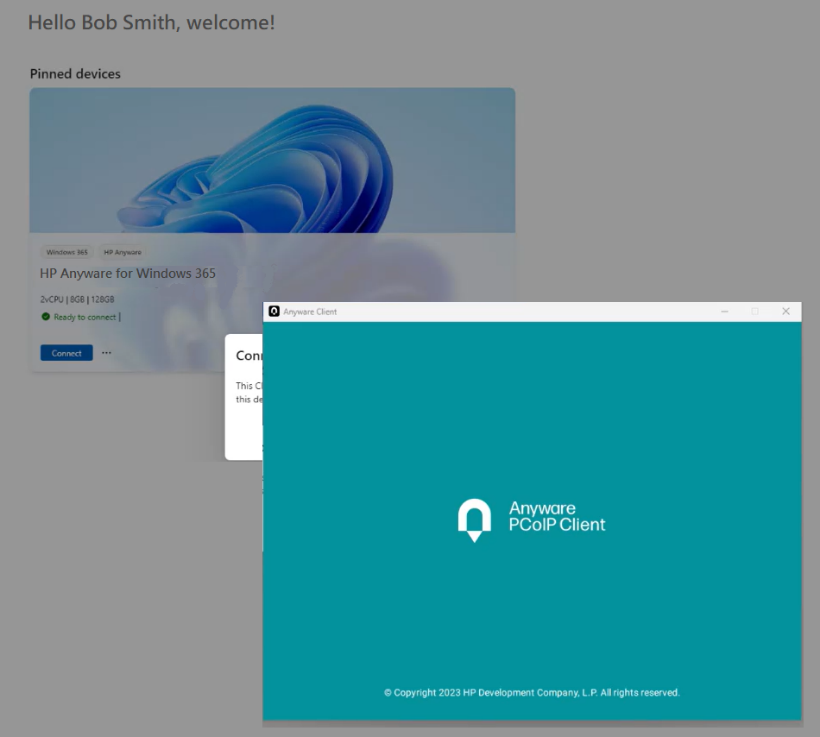We are excited to announce the public preview of HP Anyware for Windows 365 in select regions. The new value-add solution integrates HP Anyware powered digital workspaces with the persistent, secure, and complete Windows desktop experience of a Cloud PC to support hybrid work scenarios.
As hybrid work has become a prevalent strategic initiative for businesses, IT teams are increasingly adopting virtualization technology to keep employees and contracted workforces productive, no matter where they are located.
“We are delighted to collaborate with Microsoft to deliver HP Anyware for Windows 365 for a consistent work-from-anywhere experience,” says Kumar Kaushik, VP and GM for HP Anyware. “The integration helps organizations of all sizes extend hybrid work scenarios on Cloud PCs, even for their most challenging use cases and security requirements.”
HP Anyware for Windows 365 offers a seamless experience between Microsoft Intune and Anyware, enabling provisioning of Cloud PCs without the need to install connectors and gateways in the customer’s environment. Customers can continue to manage provisioning and configuration of Cloud PCs in Intune. This eliminates the need to open inbound network ports, reducing IT networking demands, alleviating security concerns, and substantially lowering infrastructure and network costs.
“We are pleased to collaborate with HP to deliver Anyware integration with Windows 365,” says Scott Manchester, Vice President of Product for the Windows 365. “With this integration, administrators can seamlessly access their Windows 365 Cloud PC from HP Anyware to efficiently support their demanding workloads, while managing through Intune.”
End users will access their personalized Cloud PCs from HP Anyware-enabled endpoint devices running Windows®, Linux® or MacOS, as well as Trusted Zero Clients or PCoIP®-enabled thin clients.
HP Anyware is based on PCoIP technology, which features adaptive encoders that automatically deliver the best possible user experience under changing network conditions.
No data leaves the safety of the corporate network with PCoIP traffic transmitted in the form of image pixels secured by AES-256 encryption, as well as multifactor authentication for additional layers of security.
For enhanced, secured connectivity to endpoints, organizations can also leverage Trusted Zero Clients and Anyware Trust Center from HP to help integrate a zero trust architecture into their endpoint management strategy.
Access your Anyware for Windows 365 Public Preview in a few easy steps
1. Fulfill prerequisites:
Microsoft Requirements:
- Windows 365 Enterprise license
- Fully integrated Microsoft Intune that comes with Windows 365 Enterprise license
- Microsoft Entra domain in the same tenant as Microsoft Intune
- Azure admin account:
- Microsoft Entra Global Admin for required authorizations in the HP Anyware for Windows 365 portal
- Intune Admin for enabling Anyware connector in Microsoft Intune
- For more information about the Windows 365 requirements, see Windows 365 Requirements
HP Anyware Requirements:
- HP Anyware Standard license
- Cloud PCs must have access to: https://cas.teradici.com on TCP 443 for Broker connectivity
- Anyware Client version 24.03 or higher
2. Turn on the Anyware for Windows 365 connector in Intune:
3. Connect Microsoft Entra ID to the Anyware portal:
- Browse to the HP Anyware for Windows 365 portal and sign in with your Microsoft Entra ID (formerly, Azure Active Directory) Global Administrator account.
- Grant Consent, enter the Anyware License registration code, and Enable Integrations to provision the tenant.
4. Select Users to assign Anyware Licenses and Provision Cloud PCs
- In the HP Anyware for Windows 365 portal, select Entra ID Users from the left navigation pane.
- Find the user you want to assign a license to and select Activate.
5. Provision and Connect to Cloud PCs
Provisioning of Cloud PCs is done in the Microsoft Intune console. Please refer to Microsoft documentation for details.
Once Cloud PCs have been provisioned, your users are ready to Connect to Cloud PCs using any HP Anyware PCoIP Client.
6. Connect to Cloud PCs
Once the Cloud PCs have been provisioned, users can launch the HP Anyware Client from the windows365.microsoft.com portal to connect to their Anyware-powered Cloud PCs.
Access detailed documentation for Anyware for Windows 365 here
Request access to Anyware for Windows 365 Public Preview here
Disclaimer: HP Anyware for Windows 365 requires an HP Anyware license and a Windows 365 Enterprise. Contact your authorized HP sales representative or reseller. For complete details, see the data sheet.