Graphics Agent for Windows
Administrators' Guide
This release is in Beta. Beta software is not fully supported, and may be incomplete or unstable. It is not intended for use in production systems. We welcome your feedback on this release! Send feedback to anyware-beta-feedback@hp.com.
For additional security virtual channel plugins can be signed. Before loading a virtual channel plugin the PCoIP agent will verify if the plugin has a valid digital signature and take action based on the configured signing policy. The following table describes how the different policies behave:
| Signature Verification Configuration | Signed Plugin | Unsigned Plugin |
|---|---|---|
| Enabled | Loaded | Not Loaded |
| Enabled, but plugin is in exception list | Loaded | Loaded |
| Disabled | Loaded | Loaded |
Please see the [Configuration guide] (https://anyware.hp.com/components/standard-agent-for-windows/25.06/documentation/administrators-guide/configuration-guide#pcoip_virtual_channels) for details on how to configure the virtual channel signing policy.
Checking virtual channel plugin signing status
To check whether a virtual channel plugin has a valid signature:
- In File Explorer right click on plugin file and select "Properties".
- Select "Digital Signatures" tab.
- In "Embedded Signatures" table, check there is a at least one digital signature listed.
- Select a digital signature in the table and click "Details" to check the validity of the signature. "This digital signature is OK" will be displayed if the signature is valid.
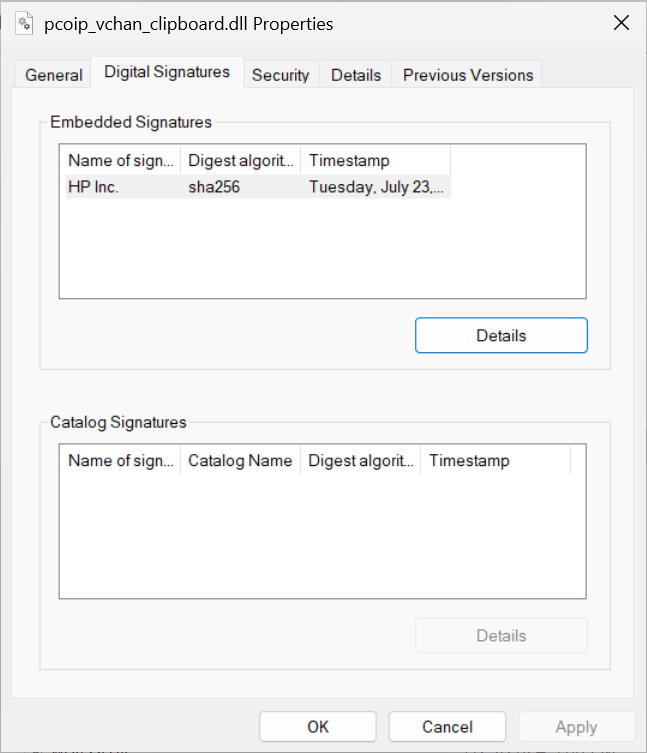
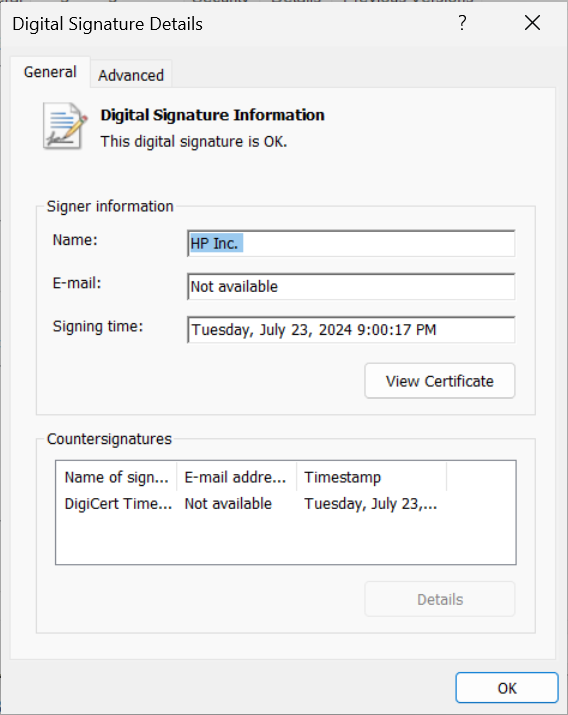
Last updated: Tuesday, May 20, 2025